LinkedIn Conversions Connector Setup Guide
This article describes how to set up the LinkedIn Conversions connector.
The LinkedIn Conversions API (CAPI) is a conversion tracking tool that creates a direct connection between marketing data from an advertiser’s server and LinkedIn. With this integration, advertisers measure the performance of their LinkedIn marketing campaigns no matter where the conversion happens and use this data to power campaign optimization. The Conversions API strengthens performance and decreases cost per action with more complete attribution, improved reliability, and optimized delivery.
API information
This connector uses the following vendor API:
- API Name: LinkedIn API
- API Version: 202406
- API Endpoint:
https://api.linkedin.com/rest - Documentation: LinkedIn: Conversions API
Connector actions
| Action Name | AudienceStream | EventStream |
|---|---|---|
| Stream Conversion Event | ✓ | ✓ |
| Batch Conversion Events | ✓ | ✓ |
Configure settings
Go to the Connector Marketplace and add a new connector. For general instructions on how to add a connector, see About Connectors.
After adding the connector, configure the following settings:
- Ad Account: (Required) Select an ad account ID that aligns with your sponsored account.
Authentication
Sign in to LinkedIn to use the connector.
- Click Establish Connection.
- Sign in to your LinkedIn account.
- Click Allow to authorize the connection.
Deduplication
Deduplication works by comparing events sent from both the Insight Tag and CAPI. If both sources send the same event, the system keeps only one and discards the duplicate to ensure accurate counting. Send the same events through both sources to combine CAPI data with your LinkedIn Insight tag for complete visibility into campaign conversions.
To configure this connector action to receive event IDs from the LinkedIn Insights tag in your iQ Tag Management account, look for event attributes using the following naming convention:
linkedin_event_id_{CONVERSION_ID}_{TAG_UID}
Find your tag’s UID in the Tealium iQ Tags table or the tag details screen:
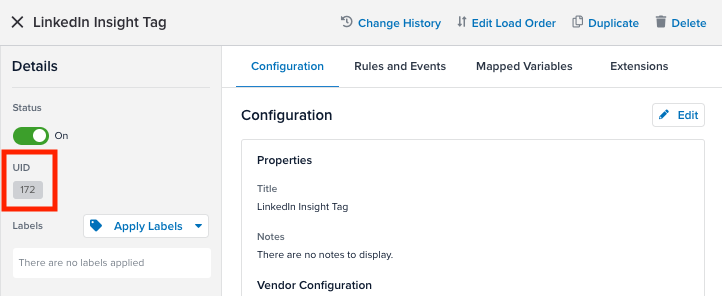
For example, an event from a tag with a UID of 172 would send the following attribute value:
linkedin_event_id_11563522_172
Your Conversion ID can be found in your LinkedIn Campaign Manager account while configuring your LinkedIn Insights tag to track a specific event:
- Go to Analyze > Conversion Tracking.
- Select Create Conversion > Conversions API or CSV. For more information, see LinkedIn: Conversion Tracking.
- Select the integration and enter the required Settings values, including the Key Conversion Behavior that you want to track.
- Select Next Step.
- Select any campaigns to be tracked.
- From the left side menu, select Analyze > Insight Tag.
- If you use a tag manager, click I will use a tag manager and copy the partner ID listed on the page. The Partner ID value is required in the Insights Tag configuration, but is not a required mapping for CAPI.
- After all required forms are created, click Create.
Automatic deduplication
When the Automatic Deduplication values are set, the connector looks for the corresponding variables within the UDO object. You are no longer required to add an event ID if this section is populated and you are using Tealium iQ. Enable Generate Event ID on the LinkedIn Insights tag with the tag’s UID. Also, the following approach may still be needed when using EventStream without Tealium iQ.
The connector uses the following order of operations:
- If Automatic Deduplication values are set, and the value is found in the data layer, (for example,
linkedin_event_id_10501014_30) and this value supersedes any mapping for event ID. - If Automatic Deduplication values are set, but the values are not found, the mapped event ID is used, if it is set.
Deduplication limitations
LinkedIn deduplicates conversion events tracked by both the Insight Tag (pixel) and the Conversions API (CAPI) when the same Conversion ID and Event ID are sent from both sources. The deduplication outcome depends on the combination of identifiers provided. Review your measurement goals and reporting priorities, and choose the configuration that matches your requirements:
-
Same Conversion ID and Event ID
- LinkedIn treats the events as the same event and deduplicates them, keeping only the Insight Tag event for reporting. The CAPI event is discarded.
- Use this configuration if you want the pixel to remain your primary source of attribution and you only need CAPI as a backup signal.
-
Same Conversion ID and different Event ID
- LinkedIn treats the events as separate conversions and counts both. This results in double counting, but allows advertisers to compare pixel versus CAPI data during testing or transition periods.
- Use this configuration for short-term validation when migrating from pixel-based tracking to CAPI.
-
Different Conversions ID (regardless of Event ID)
- LinkedIn considers the events to represent distinct conversions, one tracked through the Insight Tag and one through CAPI. This setup avoids deduplication entirely and ensures full server-side attribution for CAPI events.
- Use this configuration if you want CAPI to serve as your primary source of truth and maintain independent attribution for server-side conversions.
Each approach carries trade-offs in accuracy, visibility, and reporting alignment. CAPI-only tracking provides the most complete and future-ready implementation. Parallel tracking enables controlled testing and validation during migration. Deduplication mode minimizes double-counting but restricts server-side data visibility. Tealium supports all three methods and encourages advertisers to determine which option best reflects how they want LinkedIn to measure and attribute their conversions.
Persist the LinkedIn Click ID
If you are using the LinkedIn Insight Tag with this connector, persist the LinkedIn Click ID as a first-party cookie.
- Create a Persist Data Value extension.
- Add the querystring parameter
li_fat_idto your data layer. - Set the value of
li_fat_idto theli_fat_idcookie.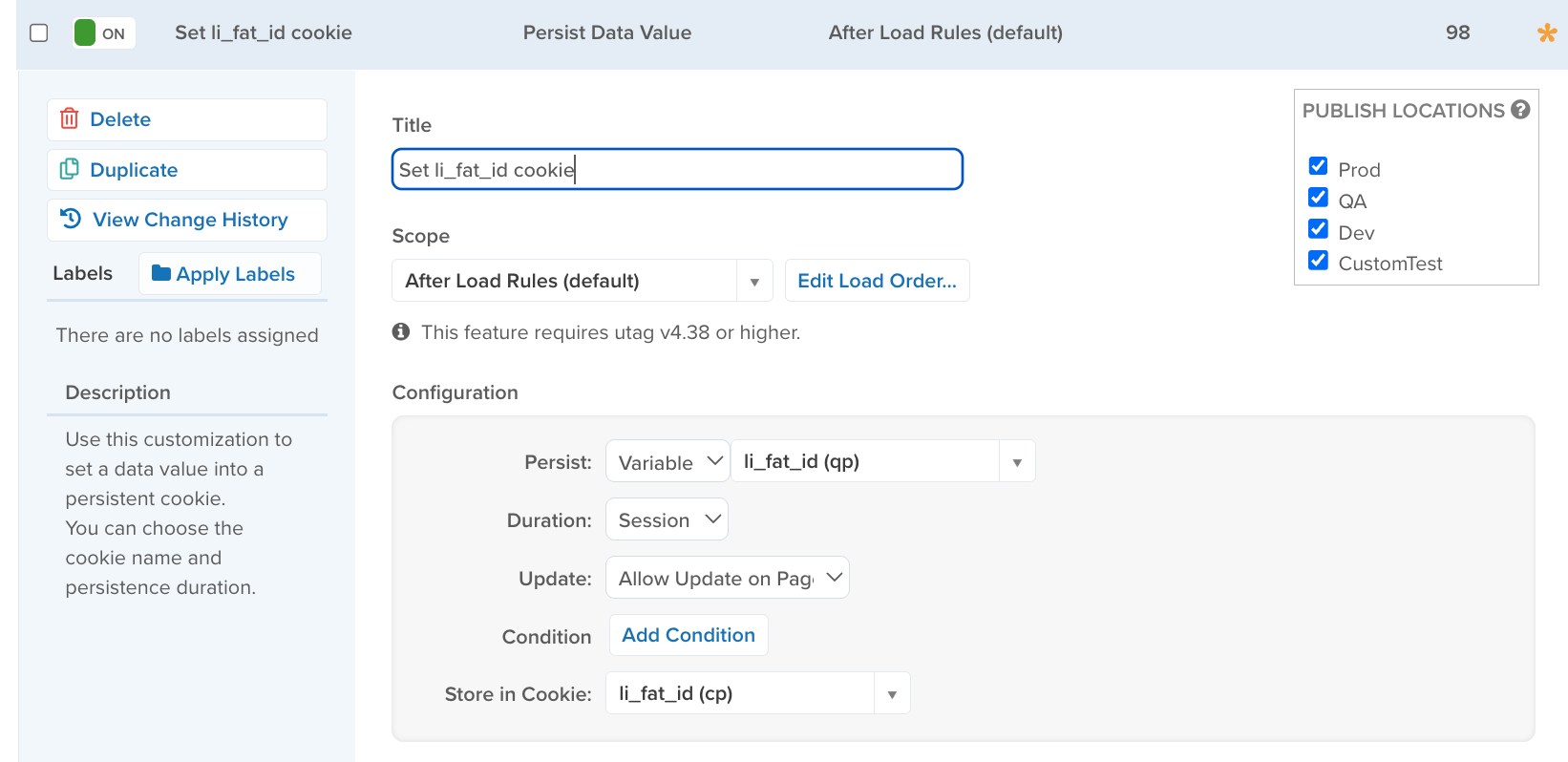
- In EventStream, create a first party cookie attribute named
li_fat_id_cookie. - In the connector, map
li_fat_id_cookieto the LinkedIn First Party Ads Tracking UUID.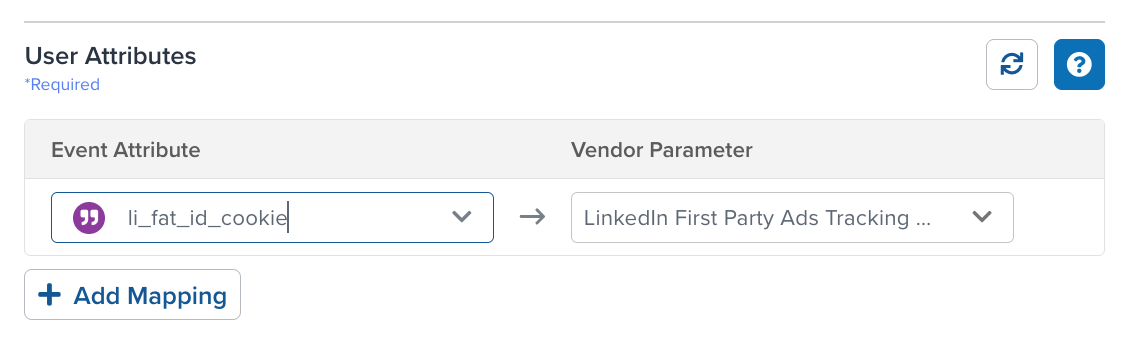
Create a conversion
If you create a conversion in Tealium, you do not need to configure a conversion event in LinkedIn Campaign Manager. Use Tealium to create a conversion event tracked in your Campaign Manager interface. These values track conversion events and associate them with campaigns. The conversion events appear in the Analyze > Conversion Tracking section with a data source value of Tealium in the LinkedIn Campaign Manager platform.
| Field / parameter | Description | Example and/or Type |
|---|---|---|
Account (account) |
The Sponsored Ad Account URN that this conversion resides under. This can be either specified in URL query parameter or in the request JSON body. | urn:li:sponsoredAccount:1234567URN |
Name (name) |
Short name for this rule, which will be shown in the UI and in reports. | Summer_Sale CRM Conversions / string |
Enabled (enabled) |
Set to true or false to enable or disable this rule from matching conversions. The initial state can be either, but only rules that are enabled will trigger conversion events. The default value is true. |
true |
Post Click attribution window size (postClickAttributionWindowSize) |
Conversion window timeframe (in days) of a member clicking on a LinkedIn Ad (a post-click conversion) within which conversions will be attributed to a LinkedIn ad. Allowed values are 1, 7, 30, or 90. The default value is 30 |
90 (integer) |
View Through Attribution Window Size (viewThroughAttributionWindowSize) |
Conversion window timeframe (in days) of a member seeing a LinkedIn ad (a view-through conversion) within which conversions will be attributed to a LinkedIn ad. Allowed values are 1, 7, 30, or 90. The default value is 7 |
7 (integer) |
Attribution Type (attributionType)Parameter values:
|
The model that describes how conversion actions are to be counted:
|
Drop-down supporting both of the values in the left section:
|
Type (type) |
Type of conversion to track for this conversion rule:
|
Associate campaigns to conversions
Associate each conversion event with the required campaign value. A conversion event can relate to multiple LinkedIn campaigns. Tealium retrieves conversion events for use in mapped actions. Use the Associate Campaigns to Conversions overlay to map conversions to campaigns. After selecting your conversion and campaign values, select Create Association and wait for the Success message.
| Parameter | Description |
|---|---|
| Conversion | (Required) Select the conversion or provide conversion ID as a custom text. |
| Campaign | (Required) Select the campaign or provide campaign ID as a custom text. |
Actions
Send contact information from the conversion to LinkedIn using connector actions.
Enter a name for the action and select the action type from the drop-down menu.
The following section describes how to set up parameters and options for each action.
Stream Conversion Event
Parameters
You must send at least one of the following parameters: Email Address, LinkedIn First Party Ads Tracking UUID, Acxiom ID, Oracle Moat ID, or First Name and Last Name. If you send any user information (for example: Company, Title, or Country Code), you must include the First Name and Last Name parameters, regardless if you provide other identity parameters.
| Parameter | Description |
|---|---|
| Conversion | Select the conversion rule created through the API. Conversion ID can be provided as a custom text. |
| Email Address (already SHA256 hashed) | Provide an email address that has been already SHA256 hashed. |
| Email Address (apply SHA256 hash) | Provide a plain text email address and the connector will trim blank space, lowercase, and hash this value using SHA256 hash. |
| LinkedIn First Party Ads Tracking UUID | First Party Cookie ID. Advertisers need to enable enhanced conversion tracking from Campaign Manager to activate first-party cookies that appends a Click ID parameter li_fat_id to the click URLs. |
| Acxiom ID | User identifier for matching with LiveRamp identity graph. |
| Oracle Moat ID | User identifier for matching with Oracle Moat Identity. |
| First Name | The first name of the contact to match the conversion. Required if Company, Title, or Country Code attributes are populated. |
| Last Name | The last name of the contact to match the conversion. Required if Company, Title, or Country Code attributes are populated. |
| Company | Represents the company of the contact to match. |
| Title | Title name of the contact to match. |
| Country Code | ISO 3166 standardized two letter country code representing the country of the contact. |
Conversion Event Attributes
| Parameter | Description |
|---|---|
| Conversion Time | Epoch timestamp in milliseconds at which the conversion event happened. If not mapped, it will be initialized with the current timestamp. |
| Conversion Amount | The monetary value for this conversion. Required, along with Currency Code, when sending a conversion value object. |
| Currency Code | Currency code in ISO 4217 format. Required to send conversionValue object |
| Event ID | The unique ID generated by advertisers to indicate each event. This field will be used for deduplication. |
Automatic Deduplication
Because LinkedIn recommends that you use a separate conversion ID for tags and for the CAPI, deduplication uses the event ID regardless of the conversion ID. If you provide the Tealium iQ Tag ID, the connector retrieves the event ID value from Tealium iQ. If the tag conversion ID differs from the connector conversion ID, map that ID value to the LinkedIn Insight Tag Conversion ID.
| Parameter | Description |
|---|---|
| Tealium iQ Tag ID | The Tealium iQ tag that provides the event ID value. |
| LinkedIn Insight Tag Conversion ID | The LinkedIn Insight Tag Conversion ID to map the tag conversion ID to. |
Batch Conversion Events
Batch Limits
This action uses batched requests to support high-volume data transfers to the vendor. For more information, see Batched Actions. Requests are queued until one of the following thresholds is met or the profile is published:
- Max number of requests: 1000
- Max time since oldest request: 10 minutes
- Max size of requests: 1 MB
Parameters
You must send at least one of the following parameters: Email Address, LinkedIn First Party Ads Tracking UUID, Acxiom ID, Oracle Moat ID, or First Name and Last Name. If you send any user information (for example: Company, Title, or Country Code), you must include the First Name and Last Name parameters, regardless if you provide other identity parameters.
| Parameter | Description |
|---|---|
| Conversion | Select the conversion rule created through the API. Conversion ID can be provided as a custom text. |
| Email Address (already SHA256 hashed) | Provide an email address that has been already SHA256 hashed. |
| Email Address (apply SHA256 hash) | Provide a plain text email address and the connector will trim blank space, lowercase, and hash this value using SHA256 hash. |
| LinkedIn First Party Ads Tracking UUID | First Party Cookie ID. Advertisers need to enable enhanced conversion tracking from Campaign Manager to activate first-party cookies that append a Click ID parameter li_fat_id to the click URLs. |
| Acxiom ID | User identifier for matching with LiveRamp identity graph. |
| Oracle Moat ID | User identifier for matching with Oracle Moat Identity. |
| First Name | The first name of the contact to match the conversion. Required if Company, Title, or Country Code attributes are populated. |
| Last Name | The last name of the contact to match the conversion. Required if Company, Title, or Country Code attributes are populated. |
| Company | Represents the company of the contact to match. |
| Title | Title name of the contact to match. |
| Country Code | ISO 3166 standardized two letter country code representing the country of the contact. |
Conversion Event Attributes
| Parameter | Description |
|---|---|
| Conversion Time | Epoch timestamp in milliseconds at which the conversion event happened. If not mapped, it will be initialized with the current timestamp. |
| Conversion Amount | The monetary value for this conversion. Required to send conversionValue object. |
| Currency Code | Currency code in ISO 4217 format. Required to send conversionValue object. |
| Event ID | The unique ID generated by advertisers to indicate each event. This field will be used for deduplication. |
Automatic Deduplication
Because LinkedIn recommends using a separate conversion ID for tags and for the CAPI, deduplication uses the event ID regardless of the conversion ID. When you provide the Tealium iQ Tag ID, the connector searches for the event ID value sent from Tealium iQ. If the tag conversion ID differs from the connector conversion ID, map that ID value to the LinkedIn Insight Tag Conversion ID.
| Parameter | Description |
|---|---|
| Tealium iQ Tag ID | The Tealium iQ tag that provides the event ID value. |
| LinkedIn Insight Tag Conversion ID | The LinkedIn Insight Tag Conversion ID to map the tag conversion ID to. |
Vendor documentation
This page was last updated: November 6, 2025