Google Ad Manager 360 Connector Setup Guide
This article describes how to set up the Google Ad Manager 360 connector in your Customer Data Hub account.
Requirements
To grant Tealium access to create, list, and update Google audiences, link your account to Tealium in the Google Ad Manager interface (Linked Accounts > Link New Account > External Data Partner > Tealium). For more information, see Google: Use Customer Match partners to upload data.
Previously, this connector required that you request for Google to add your account to their allowlist. The latest version of the connector no longer has this requirement.
Connector actions
| Action Name | AudienceStream | EventStream |
|---|---|---|
| Add Visitor to User-List or Segment | ✓ | ✓ |
| Remove Visitor from User-List or Segment | ✓ | ✓ |
API information
This connector uses the following vendor APIs:
- User List Operations (creation/listing)
- API Name: Google Audience Partner API
- API Version: v2
- API Endpoint: https://audiencepartner.googleapis.com
- Documentation: Google Ad Manager API
- User List Uploading
- API Name: Google Authorized Buyers
- API Version: v2
- API Endpoint: https://cm.g.doubleclick.net/upload
- Documentation: Google Authorized Buyers API
Configure settings
Navigate to the Connector Marketplace and add a new connector. For general instructions on how to add a connector, see the About Connectors article.
When you add this connector you are prompted to accept the vendor’s data platform policy.
After adding the connector, configure the following settings:
-
Client Customer ID
- Required
- Your customer identifier in the selected Product.
-
Google Network ID
- Optional
- If you use the Google-hosted version of the Google Cookie Matching tag, enter your Google Network ID.
- If you use the Tealium-hosted version of the Google Cookie Matching tag, leave this blank.
Create a New Segment
Use the following steps to create a new segment in AudienceStream:
- Click Create a New Segment from the top of the Actions selection drop-down screen.
- Complete the following fields:
- Segment Name
- Segment Member Lifespan
- Integration Code- Integration Code is an ID used by user list sellers to correlate IDs on their systems. If no ID is available, enter a random number between 1 and 1000.
- Segment Description.
If you use a DataAccess product (EventStore, AudienceStore, EventDB, or AudienceDB), the segment name must be fewer than 128 characters in length. Otherwise, DataAccess may trim the segment name and errors may occur.
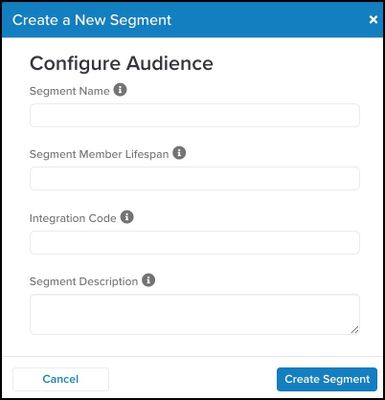
- Click Create Segment.
Upon success, a check mark displays next to the Create Segment button.
Action Settings - parameters and options
Click Continue to configure the connector actions. Enter in a name for the action and then select the action type from the drop-down menu.
The following section describes how to set up parameters and options for each action.
Action - Add Visitor to User-List or Segment
Parameters
| Parameter | Description |
|---|---|
| Select the Target User-list/Segment | (Required) The user map identifier. Specifies the user that this operation applies to. This parameter specifies the target User-list/Segment where the user will be added to. |
| User ID |
|
| Data Source ID | (Optional) An ID indicating the data source that contributed this membership. The ID must be in the 1 to 1,000 range and any IDs outside of this range will result in the following error: BAD_DATA_SOURCE_ID. These IDs do not have any semantics for Google and are used only as labels for reporting purposes. |
Consent
When using the Add Visitor to User List action, the connector will send consent as true. Use audience logic to prevent non-consented visitors from being added to lists. Use the Remove Visitor from User List action to remove non-consented visitors from lists.
Action - Remove Visitor from User-List or Segment
Parameters
| Parameter | Description |
|---|---|
| Select the Target User-list/Segment | (Required) The user map identifier. Specifies the user that this operation applies to. This parameter specifies the target User-list/Segment from where the user will be removed. |
| User ID |
|
| Data Source ID | (Optional) An ID indicating the data source that contributed this membership. The ID must be in the 1 to 1,000 range and any IDs outside of this range will result in the following error: BAD_DATA_SOURCE_ID. These IDs do not have any semantics for Google and are used only as labels for reporting purposes. |
This page was last updated: June 10, 2025