Facebook Audiences Connector Setup Guide
This article describes how to set up the Facebook Audiences connector in your Customer Data Hub account.
API Information
This connector uses the following vendor API:
- API Name: Facebook Graph API - Marketing API
- API Version: v22.0
- API Endpoint:
https://graph.facebook.com - Documentation: FaceBook Marketing API
Batch limits
This connector uses batched requests to support high-volume data transfers to the vendor. For more information, see Batched Actions. Requests are queued until one of the following thresholds is met or the profile is published:
- Max number of requests: 10000
- Max time since oldest request: 10 minutes
- Max size of requests: 1 MB
Configuration
Go to the Connector Marketplace and add a new connector. Read the Connector Overview article for general instructions on how to add a connector.
After adding the connector, configure the following settings:
-
Authentication type: Select the authentication type to use to connect to Facebook. This option is not available in the legacy connectors interface.
- SUAT (System User Authentication Token): (Recommended) Select this option for a more stable and persistent authentication method. For more information, see Facebook: Get a System User Access Token.
- OAuth2: This connection generally expires within 60 days, causing unpredictable results for all Facebook Ad actions. You must re-authenticate the connection before it expires to avoid issues. If you select this option, click Establish Connection to authenticate with Facebook.
Before clicking the Establish Connection button, ensure that you are signed into Facebook with the account that is linked with the Ad Account ID that is being used. If this is not the case, issues can arise with the token that is generated.
-
Ad Account ID: (Required) The Facebook Audiences Account ID you want to manage. For more information, see Facebook: Find your Facebook ad account ID number.
Before you can use this connector and build a custom audience in Facebook, you must agree to the Facebook Custom Audience Terms.
Create Custom Audience
You must create your first custom audience on the Facebook site to accept the terms and conditions before you are able to create a custom audience through the connector.
To use your custom audience, it must contain a minimum of 20 entries. If your audience has been created successfully, a small check icon is displayed beside the button.
Click Create Custom Audience, then configure the following settings:
- New Custom Audience Name: (Required) The name of the custom audience.
- New Custom Audience Description: The description of the custom audience.
- Customer File Source:
USER_PROVIDED_ONLY: Use advertiser-collected information directly from customers.PARTNER_PROVIDED_ONLY: Use advertiser-sourced information directly from partners, such as agencies or data providers.BOTH_USER_AND_PARTNER_PROVIDED: Use advertiser-collected information directly from customers and partner-sourced information, such as agencies.
- Audience Type:
VALUE_BASED_AUDIENCE: Identify customers that share similar behaviors with your highest-value customers.CUSTOMER_FILE_AUDIENCE: (Default) Identify customers based on information from the customer file, such as their email address, phone number, or other identifiers.
On the Facebook Audiences site, you have the option to create audiences based on a customer list, website traffic, or app activity. For this example, create your audience based on a customer list.
For more information, see Meta Business Help Center: Create a customer list custom audience.
Actions
| Action Name | AudienceStream | EventStream |
|---|---|---|
| Add User to Custom Audience | ✓ | ✗ |
| Remove User from Custom Audience | ✓ | ✗ |
| Opt Out User from All Custom Audiences | ✓ | ✗ |
Add User to Custom Audience
Parameters
| Parameter | Description |
|---|---|
| Custom Audience to Add User To |
|
| Email Address |
|
| Phone Number |
|
| Facebook User ID |
|
| Facebook App ID |
|
| Mobile Advertiser ID |
|
| External ID |
|
| Zip Code |
|
| City |
|
| Country |
|
| US State |
|
| First Name |
|
| Last Name |
|
| Year of Birth |
|
| Day of Birth |
|
| Month of Birth |
|
| Custom Audience Override |
|
| User Identifier Already Hashed |
|
Remove User from Custom Audience
Parameters
| Parameter | Description |
|---|---|
| Custom Audience to Remove User From |
|
| Email Address |
|
| Phone Number |
|
| Facebook User ID |
|
| Facebook App ID |
|
| Mobile Advertiser ID |
|
| External ID |
|
| Zip Code |
|
| City |
|
| Country |
|
| US State |
|
| First Name |
|
| Last Name |
|
| First Initial |
|
| Year of Birth |
|
| Day of Birth |
|
| Month of Birth |
|
| Gender |
|
| Lookalike Value |
|
| Custom Audience Override |
|
| User Identifier Already Hashed |
|
Opt Out User from All Custom Audiences
Parameters
| Parameter | Description |
|---|---|
| Email Address |
|
| Phone Number |
|
| Facebook User ID |
|
| Facebook App ID |
|
| Mobile Advertiser ID |
|
| External ID |
|
| Zip Code |
|
| City |
|
| Country |
|
| US State |
|
| Year of Birth |
|
| Day of Birth |
|
| Month of Birth |
|
| User Identifier Already Hashed |
|
| Last Name |
|
| First Initial |
|
| Gender |
|
| Lookalike Value |
|
Using the Facebook Audiences connector
Create a visitor ID
The Facebook Audiences connector requires at least one Visitor ID attribute with the ability to be passed through to Facebook Audiences.
Use the following resources to set up a visitor ID attribute:
Define an audience
Your account may have several visitor ID attributes defined. In this case, it is important to create a visitor badge named Known Visitor to check for the existence of any of the visitor IDs. Using this attribute ensures that the audience only contains visitors with an assigned visitor ID that can be passed to Facebook. You cannot target an unknown visitor.
Combine the Known Visitor badge with other conditions to create an audience for the connector.
This connector also has required ID parameters, such as email, phone, app, or user IDs. At least one of these IDs is required. Including these IDs in your audience filter helps avoid connector errors.
Testing
The most effective testing method is to run a Trace to ensure that your events are handled properly and to check your Facebook dashboard to verify that your Custom Audience was created and populated.
FAQ
Why can’t I see my audiences in the AudienceStream drop-down list?
If you have more than 2,000 audiences in Facebook, they are not all selectable in the drop-down list from an AudienceStream connector.
Use the following steps in Facebook to view all audiences and select the identifier for a specific audience:
-
Log in to Facebook as the user that has access to the Facebook Audiences account.
-
Find the audience you are looking for and copy the Audience ID.
If the Audience ID does not display, you can modify your table column view to include it.
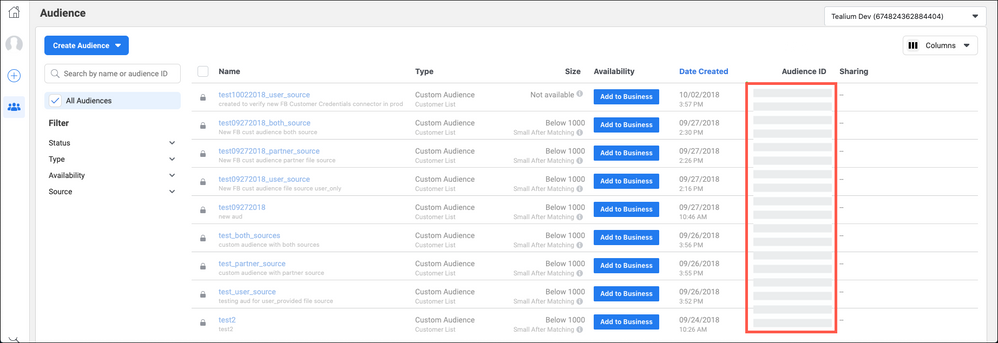
-
Return to AudienceStream and enter the Audience ID as custom value for your AudienceStream connector.
This page was last updated: August 8, 2025