IBM WebSphere Commerce Integration Guide
IBM Websphere Commerce’s Tealium Extension is designed to help you integrate Tealium iQ Tag Management within your IBM Websphere solution. Using this extension you can add Tealium’s Universal Data Object (UDO) into your site’s data layer.
This document is for developers who need to integrate Tealium iQ Tag Management within an IBM Websphere-based e-commerce site. Please note that you should be familiar with the IBM Websphere Commerce product core and its e-commerce functionality.
Compatibility notes
IBM has certified this version of the Tealium extension and added Tealium as an integration partner. Support for the B2B E-Commerce Engine has not yet been tested.
Integration
Websphere extension installation
The Tealium extension is distributed as a packaged file in TGZ format: tealium-websphere-commerce.tgz.
To install the extension, unpack the contents of the compressed file into the appropriate locations detailed below. The instructions below use the fictional AuroraStorefrontAssetStore project with a store ID of 10152. Replace these values with your own.
To install the Tealium extension:
- Place the
TealiumUDO.jspfile and related.jspffiles into the/Stores/WebContent/ AuroraStorefrontAssetStore/Tealiumdirectory. - Place the
tealium_udo_helper_1_2_0a.jarfile (or later version) into the/Stores/WebContent/WEB-INF/lib/directory.
- To activate the extension, insert the following entries into the database and restart the Websphere Commerce web server:
insert into storeconf (storeent_id, name, value, optcounter) values (10152, 'wc.pgl.jspInclude_Tealium_TealiumUDO', '/AuroraStorefrontAssetStore/Tealium/TealiumUDO.jsp', 0);
insert into storeconf (storeent_id, name, value, optcounter) values (10152, 'wc.tealium.account', 'myaccount', 0);
insert into storeconf (storeent_id, name, value, optcounter) values (10152, 'wc.tealium.profile', 'myprofile', 0);
insert into storeconf (storeent_id, name, value, optcounter) values (10152, 'wc.tealium.environment', 'prod', 0);
- Set the
env_includeJSPFExtensionvariable totruein the/Stores/WebContent/AuroraStoreFrontAssetStore/Common/EnvironmentSetup.jspffile
iQ Tag Management setup
To pass data from your Tealium Data Layer to analytics tags, you must identify the data points in your Data Layer for iQ Tag Management, as follows:
- Log into iQ Tag Management and navigate to the Data Layer tab.
- Click the drop-down next to Add Data Source, then click Add Common Data Sources.
- Under Provider Bundles, select IBM WebSphere Commerce and click Import This Bundle.
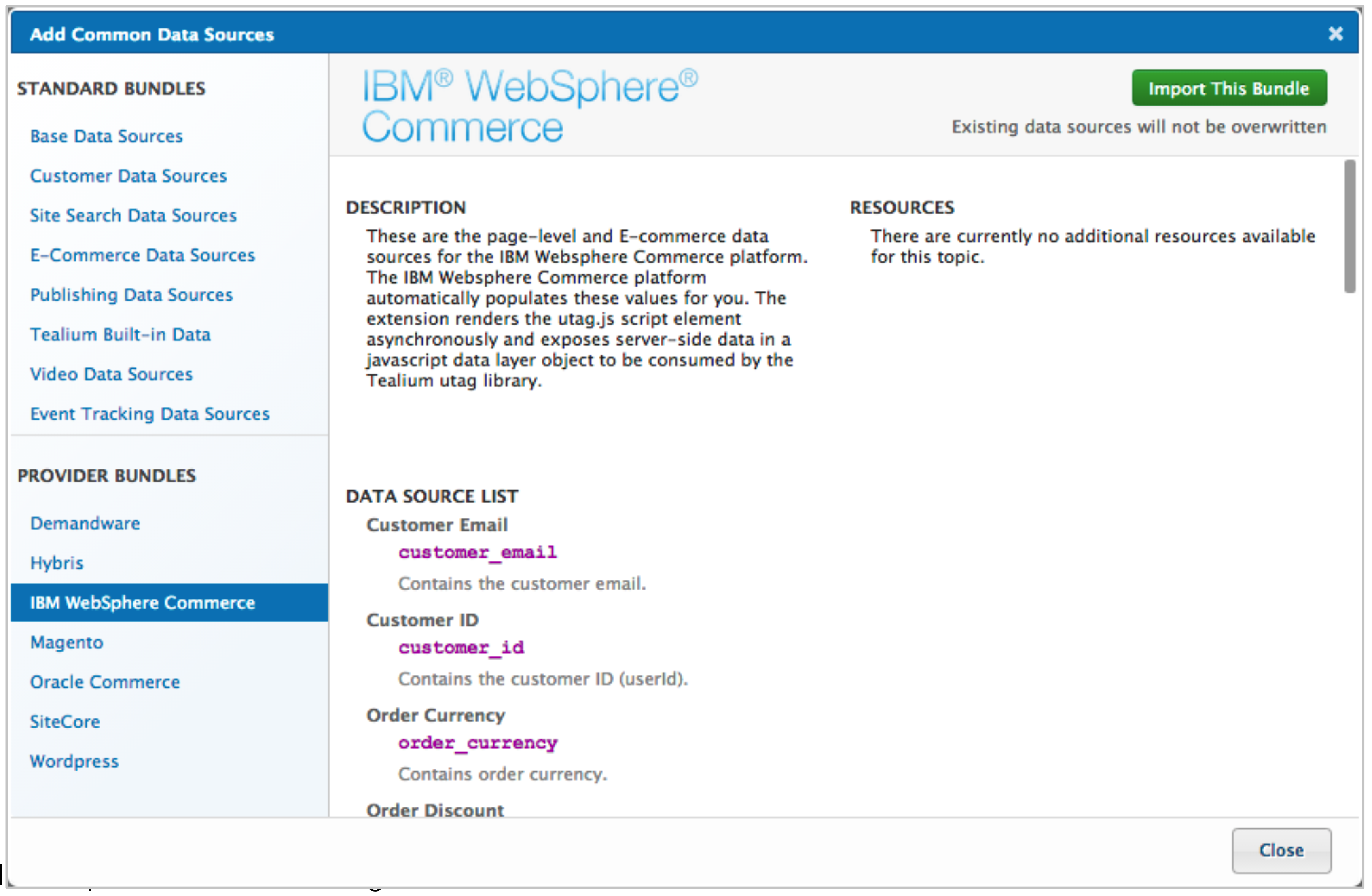
- Click Close.
- Save/Publish the changes to your iQ Tag Management profile.
Validation
To validate the implementation, navigate to your site and view the page source. In the page’s source, look for utag_data (Tealium’s UDO). You can also see the Validation.txt file included in the distribution package for sample values on specific commerce pages.
Use a proxy tool or Chrome developer tools to confirm that the browser is loading the utag.js file. After you activate a tag in iQ Tag Management, such as IBM Digital Analytics, you can use Charles Proxy, HTTP Fox, or Chrome Developer Tools to see the data passing to your analytics vendor. 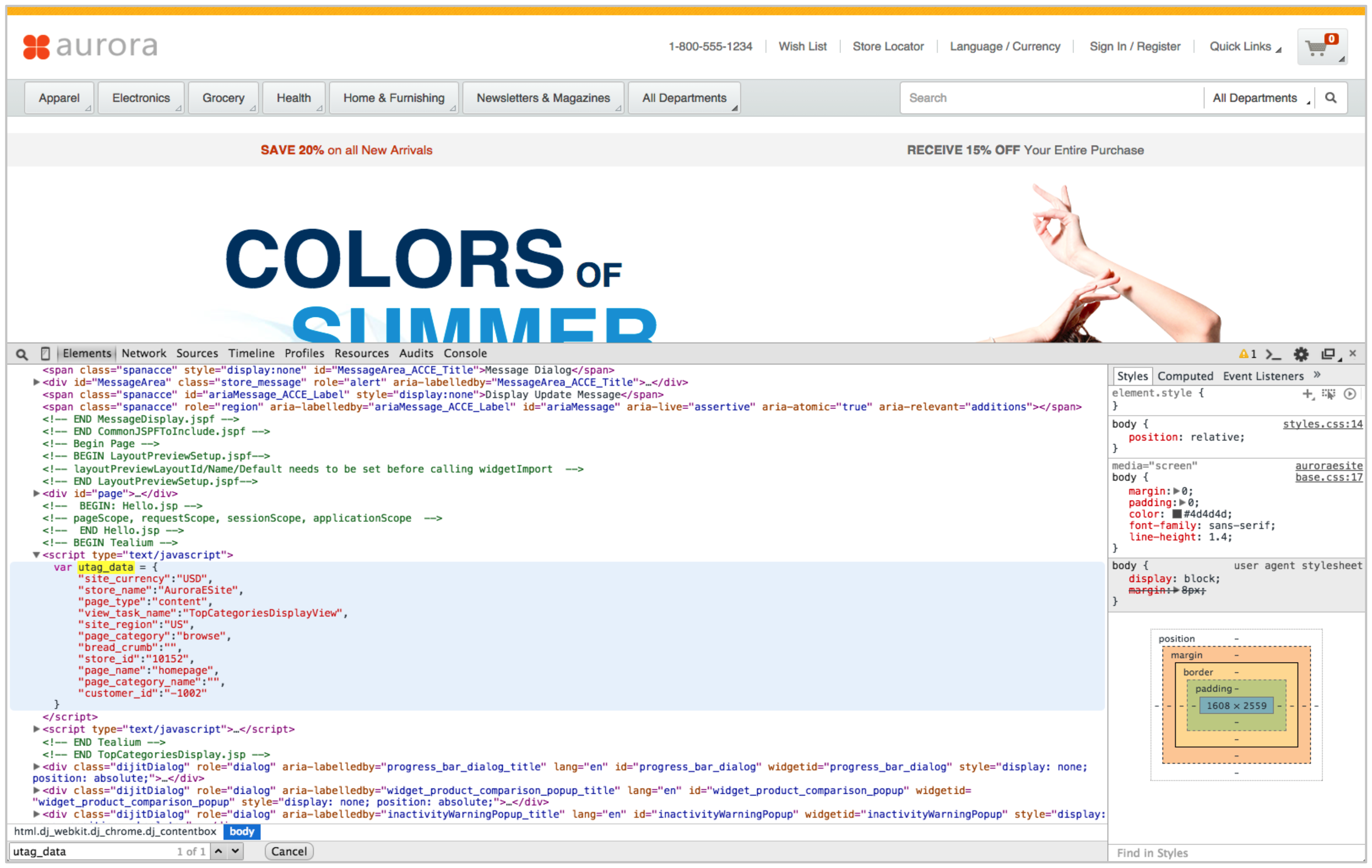
The values for wc.tealium.account and wc.tealium.profile are the Tealium account and profile associated with the site, respectively.
This page was last updated: July 30, 2025