Manage traces
This article describes how to start and stop a new trace or join an active trace.
Do not add Trace to bulk events.
Do not add Trace as a permanent parameter to monitor production data.
Get a Trace ID
After you have saved your Customer Data Hub configuration and are ready to begin testing your enrichments, audiences, and actions, you need to generate a Trace ID to use in the Trace tool.
Use the following steps to get a Trace ID:
- Go to Server-Side > Trace.
- Click Start.
A Trace ID appears.
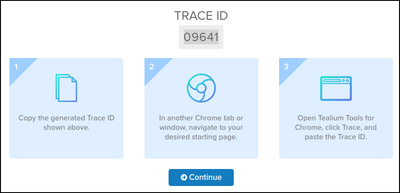
- Copy the Trace ID.
The lifespan of a trace ID is 24 hours from time of issue.
EventStream and AudienceStream pass only valid Trace IDs. Invalid Trace IDs are removed from the payload.
Join an active trace
Use the following steps to join a trace that is currently in progress:
You must exit any active traces before you can join a trace.
- Click Server-Side > Trace.
- Click Join.
- Enter the known Trace ID for an active trace.
- Click Join.
The trace log appears.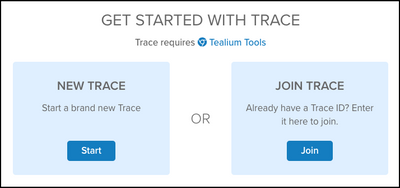
Start a trace
Use the following steps to start a trace:
- Open a new Chrome browser window and navigate to the first page of the workflow to test.
- Open the Tealium Tools browser plug-in and click AudienceStream Trace.
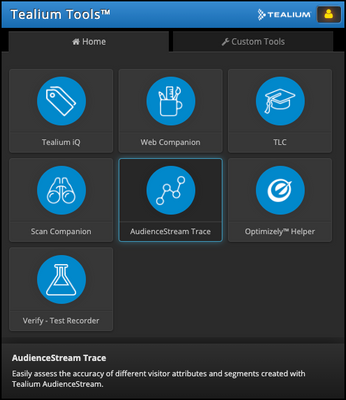
- Paste or enter the Trace ID.
If you are tracing a session across multiple domains, deselect Trace me as a new visitor.
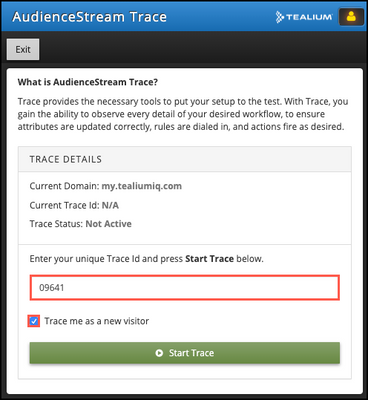
- Click Start Trace.
- Click Exit and then press the ESC key to exit the tool.
- Return to the Trace ID screen in Customer Data Hub, and click Continue.
As you navigate through your workflow in the browser window, the trace sends information to the Customer Data Hub and displays a timeline of visitor activity. The trace screen provides a summary of the events, actions, and functions, as well as a detailed list of all events, actions, and functions. For example:
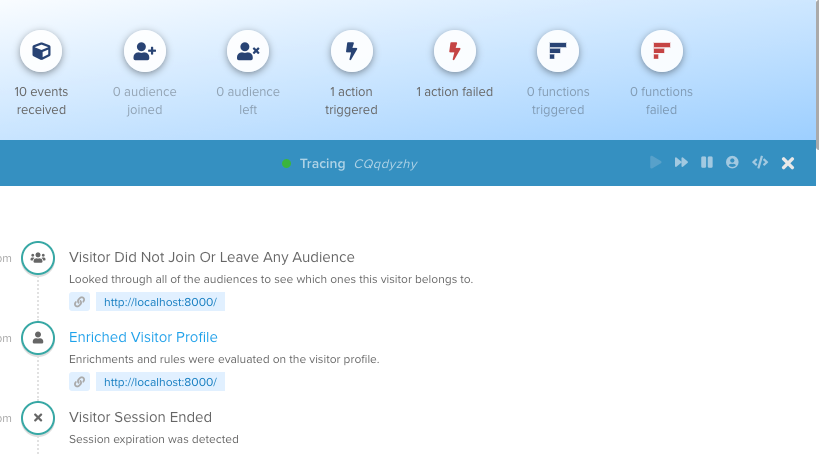
When testing functions with trace, function calls are limited to 15 per minute.
Start or join a trace with the slide-out screen
If you have closed the trace screen, click Server-Side > Trace and the screen slides out again. You can use the trace screen to start or join a trace without leaving your current location in the product. When a trace is in progress, a blue arrow next to Server-Side > Trace pulses.
Stop a trace
Use the following steps to end an active trace and associated visitor session.
- Open a new Chrome browser window and navigate to your site.
- Open the Tealium Tools browser plug-in and click AudienceStream Trace.
- Verify the Current Domain and Current Trace ID of the trace you want to stop.
- Click Stop Trace.
This page was last updated: September 10, 2025