Moments API Insights
This article provides information about the data and visualizations displayed in the Moments API Insights tab.
How it works
The Moments API Insights tab displays visualizations and data about Moments API engine writes and engine reads. An engine write occurs when visitor data used in an engine is updated. An engine read occurs when a GET request is made to the endpoint.
The Moments API Insights tab displays the following visualizations and data:
- Engine reads
- Engine writes
- Engine reads and writes
- Engine write requests that exceeded the data limit and were not written
- Average size of engine writes that exceeded the data limit
- Total reads over time
- Total writes over time
- Total reads by engine
- Total writes by engine
- Total data in bytes not written over time (due to write requests that exceeded the data limit)
The following figure shows an example of the visualizations and data shown in the Moments API Insights tab:
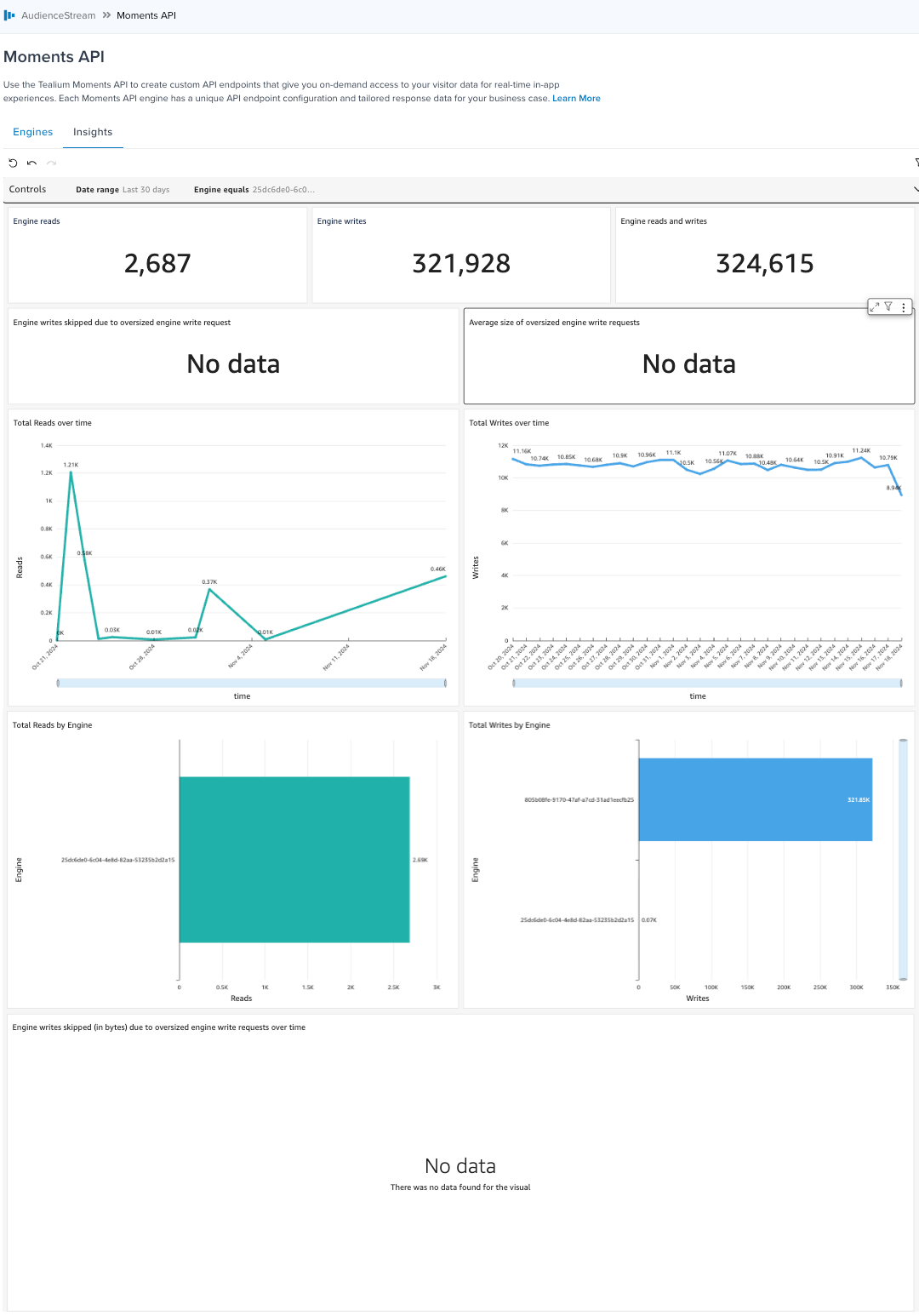
Write requests that exceed the data limit
If a large number of audiences, badges, and attributes are specified for an engine, the size of an engine write can exceed the maximum amount of data that can be stored per visitor per engine. Using names for audiences, badges, and attributes can also increase the write size. For more information, see Limits.
If engine writes are exceeding the maximum amount of data per visitor per engine, you can reduce the write size in one of the following ways:
- Use attribute IDs instead of names for audiences, badges, and attributes.
- Divide the data between two or more engines.
Select a date range
The default Date Range for the data and visualizations is Last 30 days. To select a new Date Range, use the following steps:
- Click the Controls bar.

- Click the current Date range.
- Do one of the following:
- To display data by weeks, months, quarters, or years, click Relative by and select an option.
- To display data for an absolute date range, click Absolute date range, then select the beginning and ending dates.
The display is refreshed with the new data.
- To close the list, click the Controls bar.
Select an engine
The default Engine for the data and visualizations is All. To select a specific engine, use the following steps:
- Click the Controls bar.

- Click the current Engine and select a new engine.
The display is refreshed with the new data. - To close the list, click the Controls bar.
Updates to the Moments API Insights tab
The visuals shown in the Moments API Insights tab are also available in Tealium Insights as the Moments API Dashboard. Tealium Insights dashboards and the Moments API Insights tab display messages when the insights template or data needs to be updated. The following sections describe how to update the template or the dataset when these messages are displayed on the Moments API Insights tab.
Update the Moments API Insights template
The following message is displayed when the Moments API Insights template needs to be updated:

To update the template, use the following steps:
- Click View Updates in the message.
- Click View Details for the Moments API Insights template.
- Click Update Dashboard.
- In the Confirm Update dialog, click Update.
Save and publish is not required after updating a template.
Update the Moments API Insights dataset
When the dataset structure for Moments API Insights has been updated, a message is displayed on the Moments API Insights tab indicating that the dataset structure is obsolete and needs to be updated.
To update the dataset, use the following steps:
- In the message, click Update.
- In the confirmation message, click Submit.
When the dataset update is completed, a success message is displayed.
Refresh the Moments API Insights dataset
When the data set for the Moments API Insights tab has reached its maximum capacity, a message is displayed indicating that the dataset has reached its capacity limit and needs to be refreshed.
To refresh the data in the dataset, use the following steps:
- In the message, click Run Refresh.
- In the confirmation message, click Submit.
The dataset refresh is executed in the background. When the refresh is completed, the dataset will contain only the latest 800 million rows.
This page was last updated: December 4, 2024