Event feeds
Event feeds are a collection of events that match specific conditions based on their attributes.
The default event feed is named All Events and contains all incoming events, but you can create new feeds to identify subsets of events based on their attributes.
How it works
Feeds identify your most important types of events to take action on using vendor connectors.
Here’s how it works:
- Feed name
An event feed has a name that identifies it throughout the interface, such as when configuring a connector action. Choose a user-friendly name that makes sense to you and your team.
Example:Purchases with Order Total Over $1,000 - Condition
Each feed requires one or more conditions that filters it out of the All Events feeds. Use the values of your event attributes to build simple rules that identify a certain type of event.
Example:tealium_event EQUALS "purchase" AND order_total IS GREATER THAN 1000 - View in Live Events
After you create a feed, view it in Live Events to display only those events. This interface is helpful for debugging, creating new event specifications, or just monitoring the health of your feeds. - Use in connectors
After an event feed is created, use it in a connector to send data to a vendor. This is the API hub in action.
Example
Here is an example of an event feed that identifies search events that had 0 results. This feed could be used to monitor the health of your search engine and/or help to improve your search capabilities.
Notice that the feed contains two conditions:
tealium_event EQUALS "search"search_results EQUALS 0
Example event feed: Search with No Results
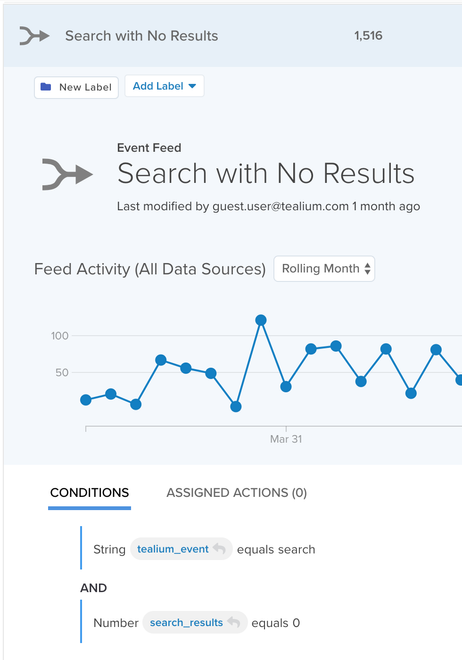
In the next tutorial, you will learn how to add an event feed.
This page was last updated: January 22, 2025