Event Specifications: Add a Spec
Add event specifications directly from the event details view in Live Events.
Live Events detects events that match a marketplace specification and provide a preview of the specification to make it easy to add without leaving the screen.
In addition, unknown events (those that do not match a marketplace spec) can be created as custom specifications directly from the event details view. When doing this, the event attributes from the event are automatically included in the Add Event Specification form.
How it works
Any event specification, whether custom or from the marketplace, can be created from the event details view on the Live Events screen. In this example, you’ll pick up where we left off with the search event.
Here’s how it works:
- With an event detail in view, the following options could be available (depending on the event):
- Preview Spec
This option appears when the event is a recognized marketplace specification. Click this button to show the attributes expected by the specification and validates them against the current event data. - Create Event Specification
This option appears when the event is not recognized. Click this button to open a dialog to create a custom event specification based on the attributes detected in the current event.
- Preview Spec
- For the
searchevent, click Preview Spec. Notice that the test event would be invalid due to the missing required attributes:search_keywordandsearch_results. But that’s OK. We’ll adjust the event tracking later. - Click Create Event Specification to open the dialog to add this specification. The full specification appears, and you can enter notes or add additional attributes (although you cannot edit existing attributes).
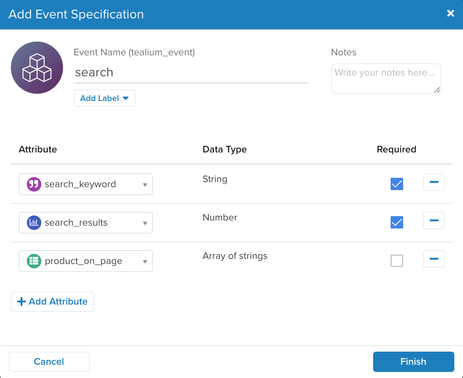
- Click Finish.
Now that you have an event specification created, you can observe data quality on the Live Events screen.
The next tutorial demonstrates how data validation works.
This page was last updated: March 13, 2024