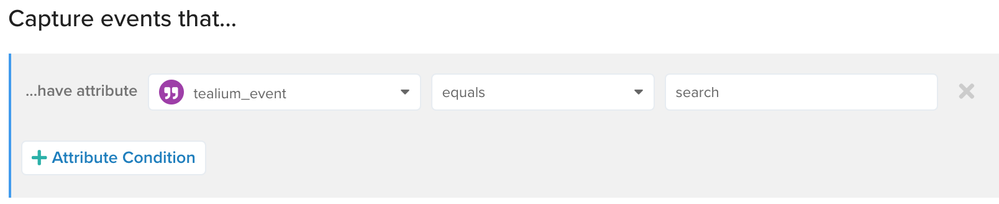Add an Event Feed
This step shows how to create an event feed to capture search events that contain zero results.
Create a feed
To create an event feed:
- Go to EventStream > Live Events and click + Add Event Feed.
- Set the Title, Notes, and Labels.
Ignore Event Data Storage for now, since this setting requires your account to be enabled for DataAccess. - Set the conditions for the feed:
- Click Save.
- Save and publish your account.
Revisit Live Events
Now that you have event specs and feeds set up, it’s a good time to revisit your installation to send more events so you can see how they appear in Live Events.
Here are some things to try to get more familiar with Live Events and feeds:
- Send
searchevents without other attributes. Do they appear red, green, or blue in Live Events? - Send
searchevents with all required attributes. Are they valid in Live Events? - In the Live Events drop-down for Event Feeds, select your new feed. Trigger more events to get them to appear in this view.
After you’re familiar with event feeds, go to the next tutorial to learn about connectors and how they work.
This page was last updated: March 11, 2024