Connecting Snowflake
This article describes how to load Tealium data into Snowflake using the Snowflake web interface.
This article focuses on the Snowflake web interface and Data Load wizard and provides an overview of Snowflake command line tools. For more detailed information about using Snowflake, see the Snowflake Documentation.
How it works
Tealium DataAccess customers can use the Snowflake web interface to connect their data to an external solution for advanced querying and data analysis. The web interface provides an intuitive wizard that you can use to load limited amounts of data into a table from a small set of flat files. To do this, the wizard uses the PUT and COPY commands to load data and then simplifies the data loading process by combining the staging files and loading data phases into one single operation.
The web interface is intended for loading small numbers of files (up to 50 MB). This limitation ensures optimal performance due to the fact that browser performance can vary between hardware, browser types, and browser versions.
Prerequisites
The following items are required to connect your DataAccess data from the Tealium-issued Amazon S3 bucket:
- Tealium DataAccess with AudienceStore and EventStore enabled
You must configure the AudienceStore connector within AudienceStream in order for data to be delivered to your DataAccess bucket. For additional information about AudienceStream configuration, see the Tealium AudienceStore Setup Guide. - Valid Tealium DataAccess credentials for either EventStore and/or AudienceStore.
Getting started
The following sections guide you through the steps required use the Snowflake Data Load web interface to select source files and load Tealium data into Snowflake.
We recommend loading DataAccess data to a table with a variant data type, which accommodates the semi-structured nature of JSON files without enforcing schema requirements. See the Best Practices section in this document for additional information and tips on parsing the data after it has loaded.
Open the data load wizard
Use the following steps to open the Snowflake Data Load wizard:
-
Log in to your Snowflake account.
-
Click Databases > Tables.
-
Do one of the following:
- Click a table row to select it and then click the Load Data button.
- Click a table name to open the table details page, and then click the Load Table button.
-
The Load Data wizard displays.
-
Proceed to the next section to select your source files from DataAccess, which will enable you to begin loading data into the table you selected.
Select source files from DataAccess
When prompted to select source files, you will create a new stage for your Tealium DataAccess data that resides in AWS S3.
Use the following steps to select source files from Tealium DataAccess:
- Select Existing Amazon S3 Location.
- Click Next.
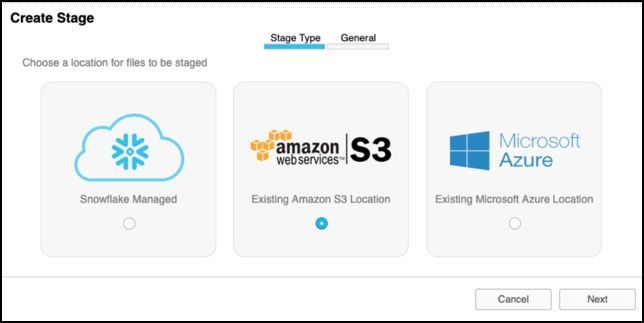
- Proceed to the next section to enter your DataAccess credentials.
Enter your DataAccess credentials
Use the following steps to enter your DataAccess credentials:
-
Retrieve your DataAccess credentials for EventStore or AudienceStore if you have not done so already.
The credentials are the same for both EventStore and AudienceStore.If your credentials have already been generated, your Secret Access Key does not display. Work with your colleagues to retrieve the existing key or to determine if a new one should be regenerated.
-
Once you have your valid credentials, enter them into the following fields:
- Access Key
Enter the Access Key ID provided by Tealium, for example:AKIA**************** - Secret Key
Enter the Secret Access Key provided by Tealium. - Bucket
Enter only the first value from the path field in Tealium, for example:
If your Tealium Path is:/dataaccess-us-east-1.tealiumiq.com/myaccount/main
Enter :dataaccess-us-east-1.tealiumiq.com(without slashes). - Prefix
Enter the remaining part of the path field from Tealium, starting with the account name and ending with a trailing slash (/).
Example:myaccount/main/ - Region
Select the region indicated by your bucket name, for example us-east-1.
- Access Key
-
Proceed to the next section to create a file format.
Create a file format
Use the following steps to create a file format:
-
Click the plus (+) symbol next to the drop-down list.
The Create File Format dialog displays.
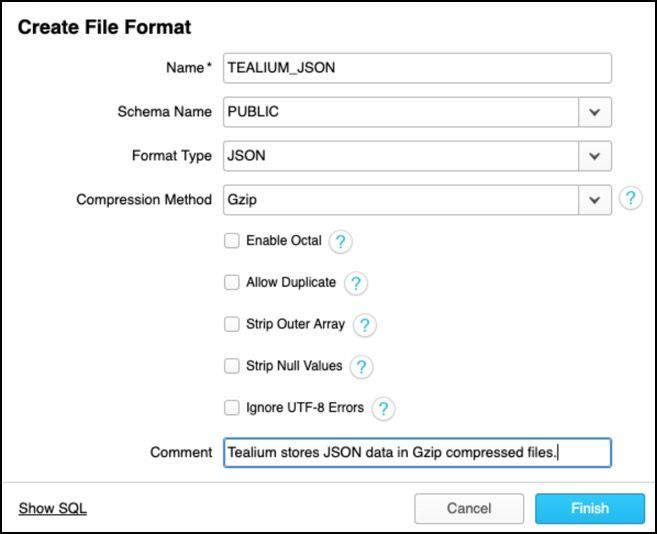
-
Enter the following information:
- In the Name field, enter a name for the file format you will use for your DataAccess data, for example:
TEALIUM_JSON.
This is a required field. - Select a Schema Name type from the drop-down list, for example: Public.
- Select a Format Type from the drop-down list, for example: JSON.
- Select a Compression Method ;from the drop-down list, for example: Gzip.
- Select one or more of the following checkboxes:
- Enable Octal
- Allow Duplicate
- Strip Outer Array
- Strip Null Values
- Ignore UTF-8 Errors
- In the Comment field, enter descriptive comments about this file format.
Example: Tealium stores JSON data in Gzip compressed files.
- In the Name field, enter a name for the file format you will use for your DataAccess data, for example:
-
Click Finish.
-
Proceed to the next section to load your data.
Load data
Use the following steps to continue manually loading data using the web interface, continue reading the steps below. You can optionally load data from the command line. If you select this method, skip to the Load Using Command Line section.
- Select your previously named file format from the drop-down list.

- Click Load to immediately load data or click Next to configure additional load options.
If the warehouse is not currently running, resuming the warehouse could take up to 5 minutes, in addition to the time required for loading.
Load using command line (Optional)
Use the following steps to load your data from the command line:
-
Install SnowSQL
Before you can load data from command line, you must install SnowSQL on your machine. Learn more about installing SnowSQL. -
Configure Snow SQL
After completing the SnowSQL installation, you must edit your configuration file with your credentials to be able to connect to your Snowflake instance.- Open your configuration file located in the following directory:
- For Linux/Mac OS:
~/.snowsql/ - For Windows:
%USERPROFILE%\.snowsql\
- For Linux/Mac OS:
- Edit the file by modifying the connections section to input your credentials.
Example:[connections.tealium_example] #Can be used in SnowSql as connect tealium_example accountname = MY_ACCOUNT_NAME username = MYUSER password = ******************** - Modify the options or variables sections as you prefer. Learn more: Configuring SnowSQL.
- Open your configuration file located in the following directory:
-
Connect through SnowSQL
Once your connection details are saved in your configuration file, connect to SnowSQL using a shell command. Replacetealium_examplewith your connection name:
$ snowsql -c tealium_example
Learn more: Connecting Through SnowSQL. -
Load Data Using the COPY INTO Command
Once you are connected, execute aCOPY INTO <table>command to load your data into the target table. The following example loads data from files in the named stagemy_dataaccess_stagewhich was created in the previous steps.
Using appended pathing, the statement only loads files located in the events subdirectory:COPY INTO mytable FROM ‘@my_dataaccess_stage/events/’ FILE_FORMAT ‘TEALIUM_JSON’;
Best practices
This section provides helpful information about best practices for parsing data after the data is loaded.
Parse EventStore data
EventStore is formatted in a flattened JSON file. If you followed the data loading steps described in this document, your EventStore data should now be structured in your variant type column. To format the data into a more usable structure for querying, you must parse the JSON.
The following sample query defines all default EventStore attributes columns into dedicated columns of a database view:
CREATE OR REPLACE VIEW TEALIUM_STD_EVENTS AS
SELECT
JSON:"visitorid"::string as visitorid
, JSON:"eventid"::string as eventid
, JSON:"useragent"::string as useragent
, JSON:"device_type"::string as device_type
, JSON:"eventtime"::number as eventtime
, JSON:"dom_domain"::string as dom_domain
, JSON:"dom_pathname"::string as dom_pathname
, JSON:"dom_query_string"::string as dom_query_string
, JSON:"dom_title"::string as dom_title
, JSON:"dom_url"::string as dom_url
, JSON:"dom_viewport_height"::number as dom_viewport_height
, JSON:"dom_viewport_width"::number as dom_viewport_width
, JSON:"pageurl_domain"::string as pageurl_domain
, JSON:"pageurl_full_url"::string as pageurl_full_url
, JSON:"pageurl_path"::string as pageurl_path
, JSON:"pageurl_querystring"::string as pageurl_querystring
, JSON:"pageurl_scheme"::string as pageurl_scheme
, JSON:"referrerurl_domain"::string as referrerurl_domain
, JSON:"referrerurl_full_url"::string as referrerurl_full_url
, JSON:"referrerurl_path"::string as referrerurl_path
, JSON:"referrerurl_querystring"::string as referrerurl_querystring
, JSON:"referrerurl_scheme"::string as referrerurl_scheme
, JSON:"udo_ut_account"::string as udo_ut_account
, JSON:"udo_ut_domain"::string as udo_ut_domain
, JSON:"udo_ut_env"::string as udo_ut_env
, JSON:"udo_ut_event"::string as udo_ut_event
, JSON:"udo_ut_profile"::string as udo_ut_profile
, JSON:"udo_ut_version"::string as udo_ut_version
, JSON:"firstpartycookies_utag_main__pn"::number as cookie_utag_main__page_number
, JSON:"firstpartycookies_utag_main__sn"::number as cookie_utag_main__session_number
, JSON:"firstpartycookies_utag_main__ss"::number as cookie_utag_main__session_start_flag
, JSON:"firstpartycookies_utag_main__st"::number as cookie_utag_main__sessoin_timeout
, JSON:"firstpartycookies_utag_main_ses_id"::number as cookie_utag_main__session_id
, JSON:"udo_timing_pathname"::string as timing_pathname
, JSON:"udo_timing_dns"::number as timing_dns
, JSON:"udo_timing_load"::number as timing_load
, JSON:"udo_timing_connect"::number as timing_connect
, JSON:"udo_timing_response"::number as timing_response
, JSON:"udo_timing_dom_interactive_to_complete"::number as timing_dom_interactive_to_complete
, JSON:"udo_timing_front_end"::number as timing_front_end
, JSON:"udo_timing_dom_loading_to_interactive"::number as timing_dom_loading_to_interactive
, JSON:"udo_timing_query_string"::string as timing_query_string
, JSON:"udo_timing_domain"::string as timing_domain
, JSON:"udo_timing_fetch_to_interactive":: as timing_fetch_to_interactive
, JSON:"udo_timing_timestamp"::number as timing_timestamp
, JSON:"udo_timing_fetch_to_complete"::number as timing_fetch_to_complete
, JSON:"udo_timing_fetch_to_response"::number as timing_fetch_to_response
, JSON:"udo_timing_time_to_first_byte"::number as timing_time_to_first_byte
FROM EVENTSTORE_SAMPLE;
For detailed information about these fields, see the EventStore Data Guide.
Parse AudienceStore data
AudienceStore data can have several variations, each depending on the configuration of the connector actions. In the previous setup steps, you defined your file format for the Snowflake stage as JSON.
You can use the following sample query to create a view containing all default visitor badges, dates, strings, numbers and Booleans.
CREATE OR REPLACE VIEW TEALIUM_STD_VISITORS AS
SELECT
JSON:_id::string as "visitor_id"
, JSON:metrics."Average visit duration in minutes"::number as "avg_visit_duration"
, JSON:metrics."Average visits per week"::number as "avg_visits_per_week"
, JSON:metrics."Lifetime event count"::number as "ltm_event_count"
, JSON:metrics."Lifetime visit count"::number as "ltm_visit_count"
, JSON:metrics."Total direct visits"::number as "total_direct_visits"
, JSON:metrics."Total referred visits"::number as "total_referred_visits"
, JSON:metrics."Total time spent on site in minutes"::number as "total_time_onsite"
, JSON:metrics."Weeks since first visit"::number as "weeks_since_first_visit"
, JSON:dates."First visit"::number as "first_visit_date"
, JSON:dates."Last visit"::number as "last_visit_date"
, JSON:properties."Last event url"::string as "last_event_url"
, JSON:properties."Lifetime browser types used (favorite)"::string as "ltm_browser_types_used_fav"
, JSON:properties."Lifetime browser versions used (favorite)"::string as "ltm_browser_versions_used_fav"
, JSON:properties."Lifetime devices used (favorite)"::string as "ltm_devices_used_fav"
, JSON:properties."Lifetime operating systems used (favorite)"::string as "ltm_os_used_fav"
, JSON:properties."Lifetime platforms used (favorite)"::string as "ltm_platforms_used_fav"
, JSON:badges."Fan"::boolean as "fan_badge"
, JSON:badges."Frequent visitor"::boolean as "frequent_visitor_badge"
, JSON:badges."Unbadged"::boolean as "unbadged"
, ."Returning visitor"::boolean as "returning_visitor_flag"
FROM AUDIENCESTORE_SAMPLE;
For more advanced parsing of the visitor profile object, see the Snowflake Semi-structured Data documentation.
Related topics
See the following resources for additional information:
This page was last updated: November 6, 2025