Create a data source
This article describes how to create a data source.
Adding a web, mobile, server-side, or webhook data source requires three steps: select a platform, choose the events you want to track (event specifications), and get the code for your installation.
To add a data source for offline data, see file import data source.
Use the following steps to add a data source:
- In the sidebar, select Sources > Data Sources.
- Click + Add Data Source.
- From the Select a Platform screen, select a language or platform for your installation. To filter selections by category, click a category in the left panel.
- In the Name field under Summary, enter a name and click Continue. This is a required field.
- Click Continue. The dialog advances to the Choose Event Specifications step.
You can optionally click Skip to skip this step, otherwise continue with the following steps. - To continue, select one or more event specifications.
To filter event specification types, click a category in the left panel.
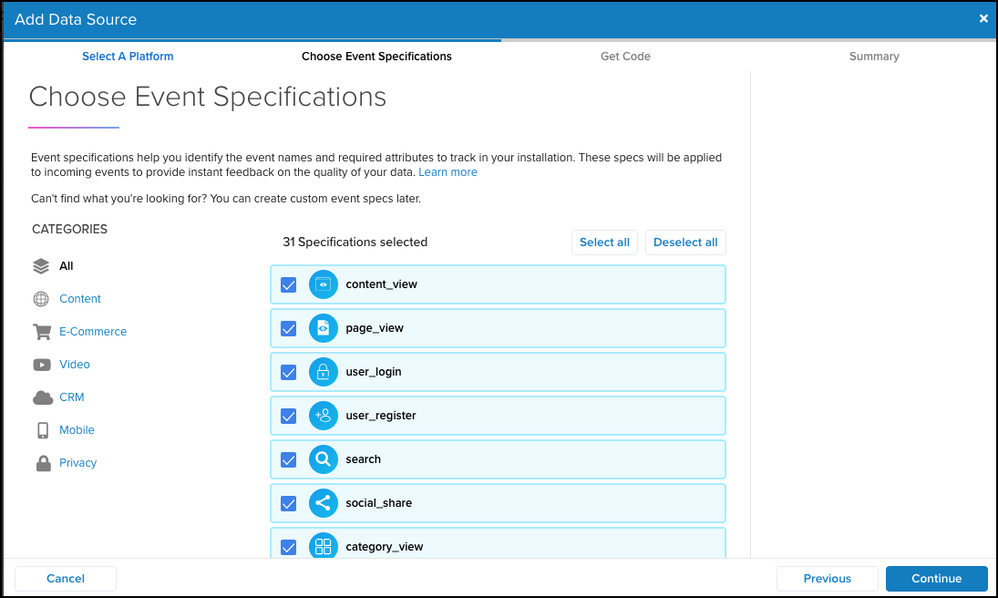
Clicking Select All in filtered categories selects only the specifications that display. Clicking Deselect All in filtered categories deselects the specifications in all categories.
- Click Continue.
The dialog advances to the Get Code step and displays the data source key and installation code or instructions.
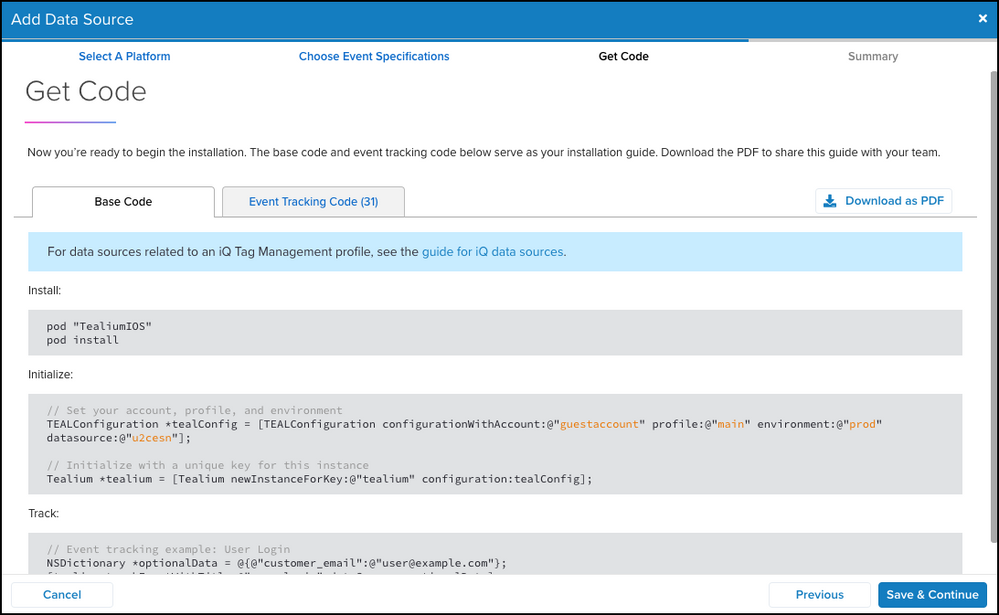
- (Optional) To download installation instructions, including the data source key, base code, and event tracking code, click Download as PDF.
- Click Save & Continue.
A summary of the data source appears. - Click Close.
The new data source displays with a summary of actionable items.
To expand or collapse the details of a data source, click the data source name.
From the detailed data source view you can perform the following actions:
- View and copy the data source key
- View installation instructions
- Return to the Get Code page
- Open the Get Code pop-up/dialogue
- Edit the data source settings
- Duplicate the event source
- Delete the data source
- Add or remove event specifications
- View event specification details
- View live events related to an event specification
This page was last updated: June 10, 2025