Badge Attribute
A badge is a special visitor attribute for capturing the interesting behavior of a customer.
How it works
Badges are the building blocks for discovering audiences. Behavior is defined using attributes and rules that describe its conditions.
For example, you might be interested in the behavior of visitors who frequently browse your site but do not make a purchase. In this case, the following behaviors might characterize this type of visitor:
- Visited: Has visited the site three times in the last seven days.
- Showed Interest: Has viewed a product details page or read an article.
- Did Not Convert: Has not purchased or signed up for a service.
This pattern of behavior could be configured as a badge attribute named “Window Shopper” to identify the visitors who match its behavior.
The badge attribute is available in the following scopes: Visitor.
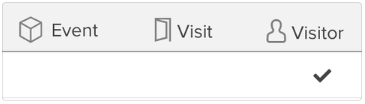
Badge associations
Badge associations allow you to quickly assign multiple badges based on other badges the visitor has earned. Typically, you would trigger a badge assignment based on a certain browsing behavior or criteria, but with badge associations you can trigger more than one badge assignment after the visitor has successfully earned the qualifying badge or badges.
Learn more about setting up badge associations.
Enrichments
Badges are assigned to and removed from visitors based on the logic of their rules. Each new visitor is assigned a default badge named Unbadged. This badge is automatically removed after the visitor earns a custom badge. Badges are assigned (and removed) using the following enrichments.
Assign badge
Assigns the badge to a visitor when a set of conditions are met. All visitors are initially without a badge. For example, to assign the Window Shopper badge, it must be determined if the visitor navigated away from the site without purchasing.
Attribute Name: “Window Shopper”
- Starting Value:
"Unbadged" - Resulting Value:
"Window Shopper"
Remove badge
Removes an assigned badge when the visitor no longer satisfies the conditions. For example, a Window Shopper badge is removed after the visitor makes a purchase.
Attribute Name: “Window Shopper”
- Starting Value:
"Window Shopper" - Resulting Value:
"Unbadged"
Assign badge from another badge
Assigns a badge based on another badge. For example, a Window Shopper badge is replaced with a Cart Abandoner badge after the visitor abandons a cart. Of course, a visitor can have more than one badge, so a visitor can be a Window Shopper and a Cart Abandoner.
Attribute Name: “Cart Abandoner”
- Starting Value:
"Window Shopper" - Resulting Value:
"Cart Abandoner"
Popular badges
The following table lists several popular badges. For a complete list of popular badges, see Popular Badges.
| Badge name | Description |
|---|---|
| Known Visitor |
|
| Unknown Visitor |
|
| Window Shopper |
|
| Purchaser |
|
| Browse Abandoner |
|
| Cart Abandoner |
|
| Search Abandoner |
|
Manage badge associations
Create the enrichment (for new or existing badges)
- Go to Attributes > Visitor / Visit Attributes.
- Add a new badge or click the edit icon for the badge to which you want to append another badge or badges.
- Click Add Enrichment and select Assign badge from another badge.
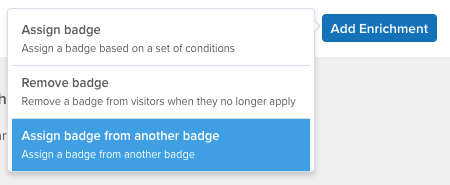
- From the drop-down list, select the badge you want to assign.
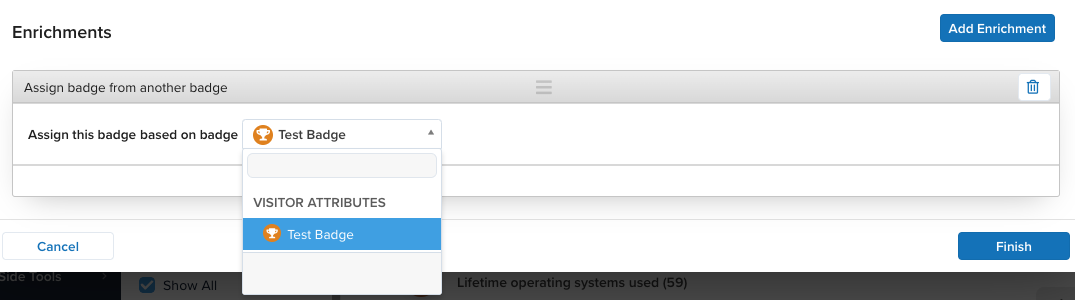
- Repeat steps 2-4 to assign more badges.
- Click Finish.
- When you are done, save your profile to apply the changes.
Use the Badge Association Wizard (for existing badges only)
-
In the Visitor / Visit Attributes table, click the badge to which you want to assign.
-
Click the Badge Association icon in the top-right corner of the panel.
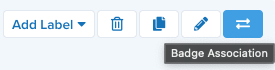
-
Click the
+icon and select the badge that you want to assign.
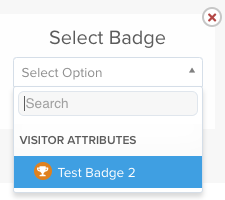
About the badge association wizard
Click an existing badge to display the Badge Association wizard. The currently assigned badge is always in the center column with arrows on each side. The arrows always point in the direction of the recipient badge. You can assign any number of badges to the current and the recipient badge, but you can’t reassign a recipient back to its source badge. Take a look at the example below.
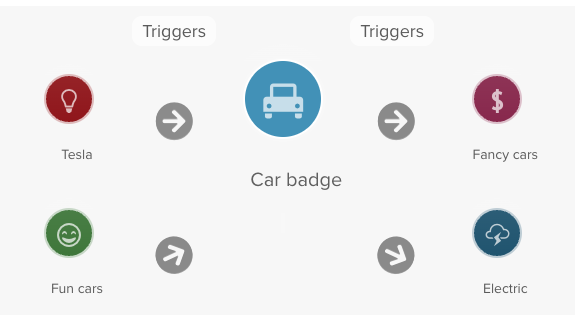
The Car badge in the center is currently assigned to qualifying visitors. Here’s how the other badge assignments will trigger.
- Qualifying visitors receive the Car badge.
- Car badge visitors are automatically assigned Fancy cars and Electric badges.
- Tesla badge visitors are automatically assigned Car badge, Fancy cars, and Electric cars badges.
- Fun cars badge visitors are automatically assigned Car badge, Fancy cars and Electric badges.
This page was last updated: December 15, 2025