Server-side versions
This article explains how to use the Server-Side Versions feature to display and compare Customer Data Hub versions.
How it works
In the sidebar, click Server-Side Versions to view an easy-to-understand display of Customer Data Hub version history.
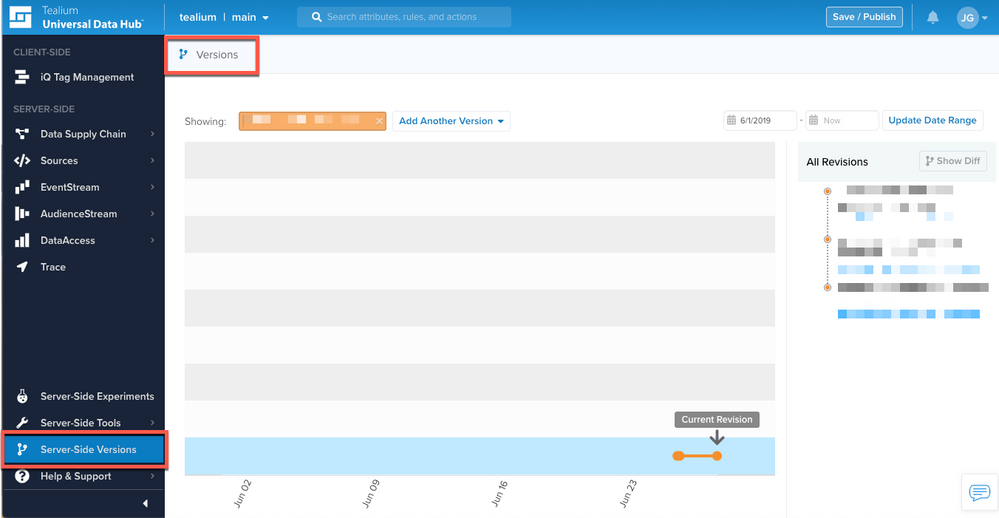
Dashboard filters
The colored box in the Showing list shows the latest version on the chart (default).
The All Revisions list on the right of the screen displays all recent revisions (default). You can modify the list by selecting a specific date range in the start and end date textfield boxes above and clicking Update Date Range.
Version options
Clicking on a version in the Showing list allows you to change to it a different version. Alternatively, you can click on Add Another Version to show additional versions onto the chart.
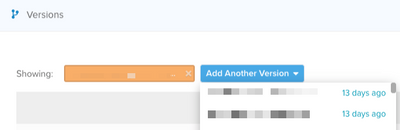
The following chart shows two versions selected. You can close a version at any time by clicking on the X icon on the right side of the colored box.
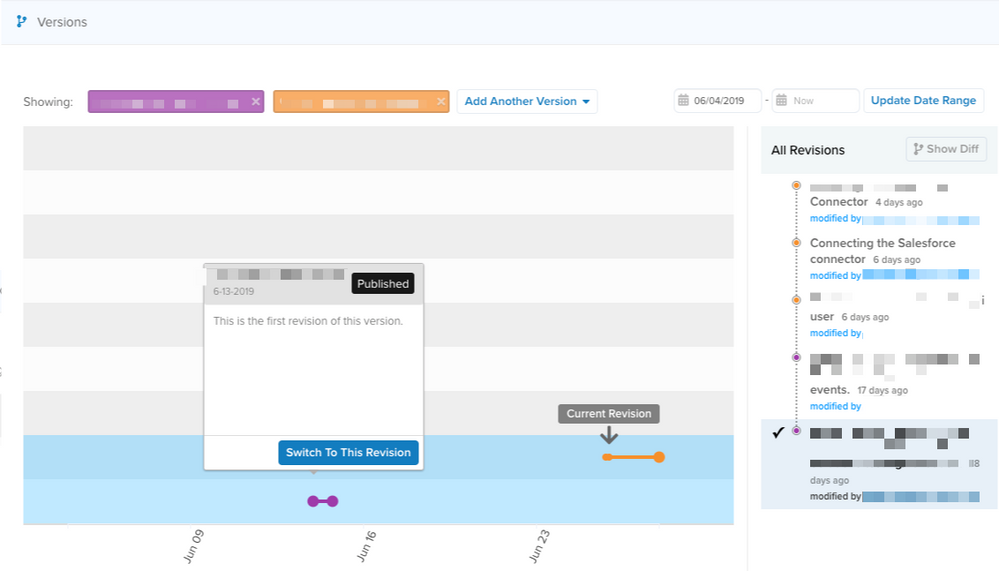
Two versions
Each version on the chart is shown by a different (random color) line, and each point on the line refers to a different revision.
The All Revisions list on the right of the screen will update with all revisions related to these two versions selected.
You can click on any of the revisions in the chart or from the All Revisions list to get a pop-up that displays the following information:
- Whether or not the revision has been published.
- The email address of the publisher.
- The revision date.
- Revision comments.
Clicking on Switch to This Revision will take you to an overview page for that revision in the Customer Data Hub.
Using the Diff tool
Select two or more revisions from the All Revisions list, then click Show Diff to see differences between the two revisions.
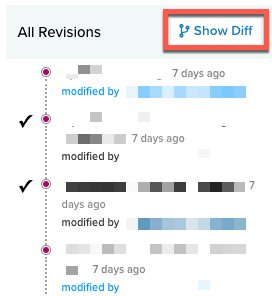
You will be taken to a new screen showing the differences between the two revisions (if any).
- The Added column shows what rule or attribute has been added.
- The Changed column shows what rule or attribute has been modified
- The Removed column shows what rule or attribute has been removed.
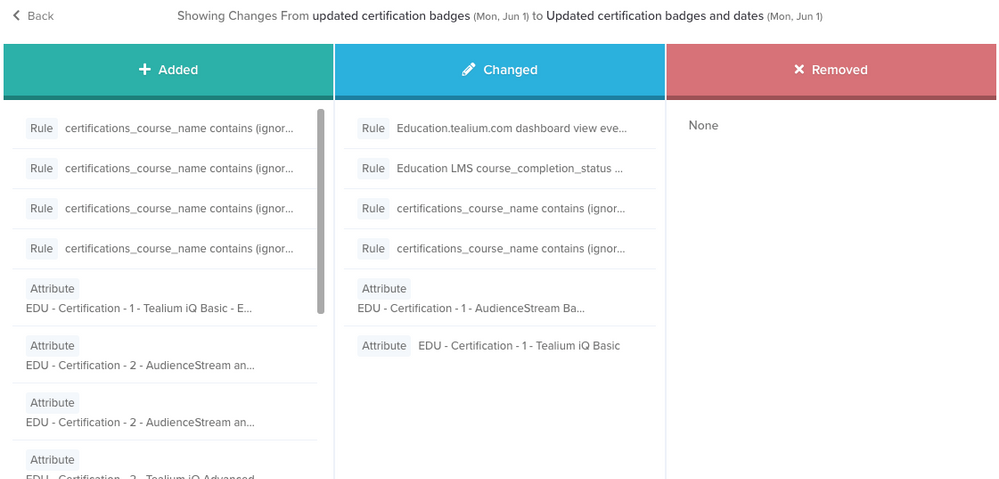
The diff screen is a read-only screen, and no changes can be made here.
When clicking the Back link to return to the previous screen, you will lose any changes you made on the server-side versions chart. Alternatively, clicking the Back button on the browser will just take you to the Customer Data Hub Overview page, and you will still lose your changes on the server-side versions chart.
This page was last updated: February 21, 2023