Setting up Apple Configurator and Charles to Proxy an Apple TV
This article will guide you through the steps to proxy HTTP traffic from your Apple TV using Configurator.
Configurator is a tool used to add configuration profiles to Apple devices.
Prerequisites
- Apple Configurator to set up your profile.
- Charles Proxy version 3.10 or later.
Set up Charles Proxy
Configuring Charles Proxy
- Navigate to the Proxy > Proxy Settings… menu.
- On the Proxies tab in the HTTP Proxy Port field, enter
8888.
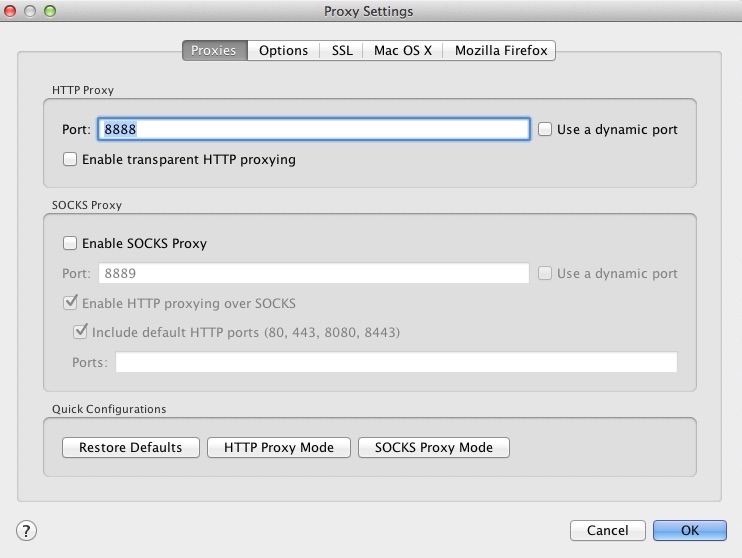
- Navigate to the Proxy > SSL Proxying Settings… menu.
- On the SSL Proxying tab, select the Enable SSL Proxying checkbox.
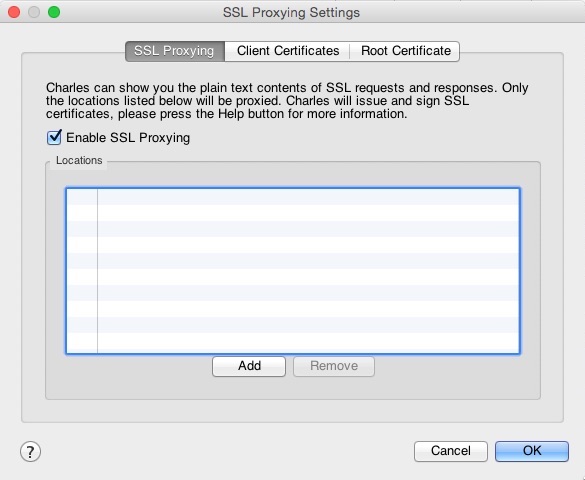
- Navigate to Help > SSL Proxying > Install Charles Root Certification a Mobile Device or Remote Browser….
The IP address listed on the dialog will be used later in the Apple Configurator setup.
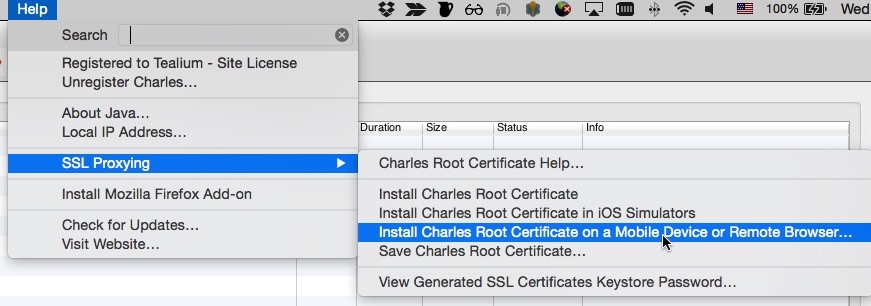
Note the download location of the certificate.
Export the Charles certificate
To export the Charles certificate:
- Open Keychain Access.
- Navigate to File > Add Keychain and select the certificate downloaded in step 6 above.
- Select the Charles Proxy Custom Root Certificate checkbox.
- Navigate to File > Export Items and export the certificate as a
.cerfile to a location on your local drive, noting the location.
Apple Configurator Setup
Create a configuration profile using Apple Configurator
To create a configuration profile using Apple Configurator:
- Navigate to Open > New Profile.
- Enter a name and unique identifier for this profile.
- From the left menu, click Global HTTP Proxy.
- Under Proxy Server and Port, enter the IP address and port from Configuring Charles Proxy step 5 above.
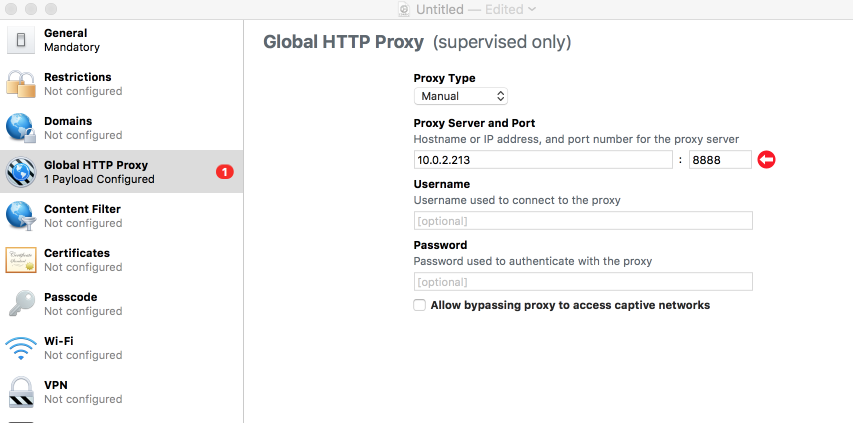
- Select Certificates from the left menu and select the
.cerfile you previously exported through Keychain Access. - Select File > Save to save the profile to your Mac, noting the location of the file.
Set up Apple TV
Installing a configuration profile on Apple TV
- Connect the Apple TV to your Mac with USB. The Apple TV will appear under All Devices in Configurator.
- Select the Apple TV and click Add in the top menu.
- Click Profiles and select the SSL certificate downloaded in Configuring Charles Proxy step 6 above. This will copy the configuration profile to the Apple TV.
- Traffic from the Apple TV will now be proxied through Charles.
Removing a configuration profile from Apple TV
After debugging, you must remove the profile from the Apple TV to stop proxying. To do so:
- In Configurator, double click the device.
- From the left menu, click Profiles.
- Select your configuration profile and select Edit > Delete.
This page was last updated: November 6, 2025