Methods to switch publish environment
This article describes the methods available to switch the publish environment of the Universal Tag (utag.js) file loaded on your site.
How it works
When you want to test changes on your site, but do not have access to edit the installed Tealium files, use a method called environment switching to load a different version of the Tealium files (utag.js, utag.sync.js) on your site. Environment switching is a safe way to test changes on your production site without publishing to the Prod environment.
There are 3 methods that can be used to switch environments:
- Tealium Tool: Environment Switcher
- Web Companion
- Set a Cookie
Tealium Tool: Environment Switcher
The Environment Switcher is a Tealium Tool that runs in the Chrome browser and is the recommended method for testing different environment version of utag.js on your site.
Learn more about how to use the Environment Switcher to load different versions of the Tealium files.
Web Companion
Web Companion provides a way to load the Tealium files from any of the standard environments: Dev, QA, or Prod.
This feature is disabled by default. To enable this feature, turn on the Web Companion setting in your publish settings.
Use the following steps to change environments using Web Companion:
- Launch Web Companion.
The Target Environment section displays the current environment in blue and the coded environment with the orange border.
For example: on your production site, it will look like this:
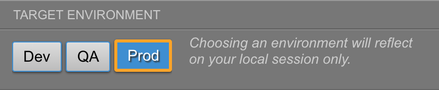
- To change which environment gets loaded on the page, click Dev or QA and then click Refresh Page. The page will refresh with the newly-selected environment.
For example: If you click QA, refresh the page, and then reopen Web Companion, you will see the following:
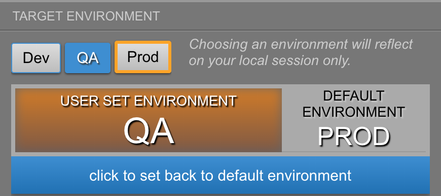
The switched environment is only valid for your local session. Your production site is not affected.
Set a cookie
You can also change the environment by setting a cookie.
For this method to work, you must turn on the Web Companion setting in your publish settings.
Use the following steps to place an environment cookie:
-
Open your browser console.
-
Use the following command to place a cookie:
document.cookie = "utag_env_ACCOUNT_PROFILE=//tags.tiqcdn.com/utag/ACCOUNT/PROFILE/ENV/utag.js; path=/; domain=YOURSITE.com";In the command line example, replace the variables as follows:
- ACCOUNT – Replace with your Tealium iQ account name
- PROFILE – Replace with your Tealium iQ profile name
- ENV – Replace with the environment to load (
dev,qa, or a custom entry) - YOURSITE – Replace with the domain name for your site
-
After creating the cookie, refresh your browser to load the new environment.
This page was last updated: May 24, 2023