Tealium Tools Browser Extension
The Tealium Tools extension provides a standard set of tools used to assist in managing your Tealium deployment and a powerful framework for creating and sharing custom tools from the developer community.
The Tealium Tools extension is built for the following browsers:
- Google Chrome
- Microsoft Edge
Install
Chrome
To install the Tealium Tools extension on Google Chrome:
- In a new Chrome window, go to Tealium Tools Chrome Extension.
- Click + Add to Chrome.
- Click Add extension to confirm.
Confirm that the button now displays Added to Chrome and that the Tealium icon displays on the upper right of the Chrome toolbar. - Click the Tealium icon in the upper right of the Chrome window to open Tealium Tools and select a tool to use.
Edge
To install the Tealium Tools add-on on Microsoft Edge:
- In a new Edge window, go to Tealium Tools Edge Add-On.
- Click Get.
- Click Add extension to confirm.
Confirm that the text below the button now says Add-on already installed on your browser. - Click the Extensions icon.
- Click the visibility button next to Tealium Tools. The Tealium icon appears on the upper-right of the Edge toolbar.
- Click the Tealium icon in the upper right of the Edge window to open Tealium Tools and select a tool to use.
Interface
The Tealium Tools window is organized into two main tabs, with additional options available under the User Profile icon.
Main tabs
- Home
Contains official Tealium built-in tools.
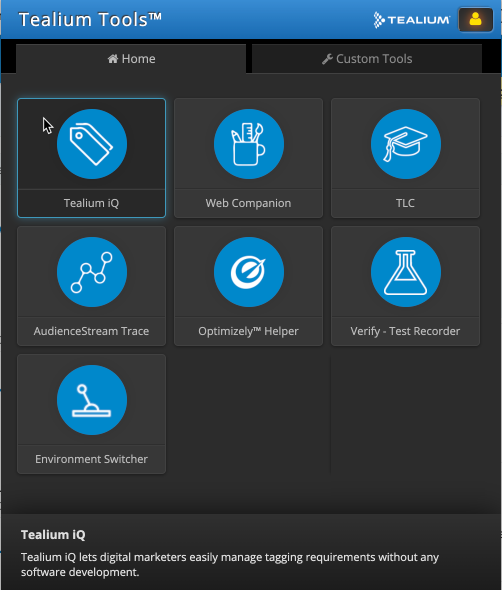
- Tool Catalogue
A catalogue of official Tealium built-in tools and community tools created by contributors from Tealium, our partners, and sometimes our clients. Please note that Tealium does not officially support community tools.
User Profile options
Click the user profile icon to access the following additional options:
- Login
Manage login credentials and configure Single Sign-On (SSO). For more information, see Using SSO. - Settings
Customize tool behavior and set domain or environment preferences for tools like the Environment Switcher. For details, see Using the Environment Switcher with custom domains or path overrides. - About
View version details, build information, and learn about the Community tag used to label community tools. - Feedback
Report issues or submit suggestions directly from the extension.
Using SSO
To configure and use Single Sign-On (SSO):
- Open the Tealium Tools extension.
- Click the profile icon in the upper-right corner.
- Click Settings.
- Check the box for Use SSO as Default.
- Click Update Settings to reload the tool.
Return to Login settings and click SSO Log In to log in with Single Sign-On.
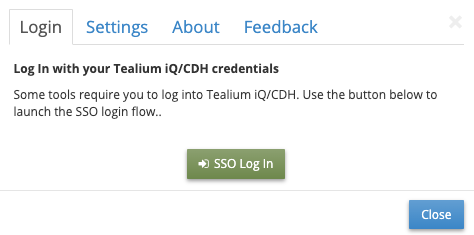
Official Tealium Tools
The following is a list of Tealium Tools that are built into the extension:
- Tealium iQ
A bookmark link to the iQ Tag Management interface. - Web Companion
A browser tool used to audit your tag configuration, inspect data on your site, and create and test new configurations quickly and easily. - Tealium University
A bookmark link to Tealium online learning portal, which includes self-paced courses, as well as access to In-person/Instructor-led training.. - AudienceStream Trace
Trace provides the necessary tools to put your Universal Data Hub configuration to the test. With Trace, you can observe every detail of a defined workflow, ensure attributes update correctly, rules are dialed in, and actions fire as expected. Trace works in real-time, so you know immediately what works and what needs adjusting. - Optimizely Helper
Tealium AudienceStream enables marketers to discover audiences, enrich visitor profiles and stitch together customer interactions across digital touch points. Using both AudienceStream and Optimizely, users can leverage the audiences created in AudienceStream and build targeted experiments in Optimizely. - Environment Switcher
The environment switcher is a powerful testing tool that lets you change the Tealium files (utag.js, utag.sync.js) that are loaded on a page by specifying an environment (Dev, QA, Prod, Custom) and/or an account and profile. - Tealium Docs A bookmark link to Tealium official documentation. This is a great starting point for implementers and developers.
- Knowledge Base A bookmark link to Tealium Knowledge base, where you can search and find support.
Community tools
- Account Stats Report Export client-side (iQ) and server-side (CDH) usage statistics to a CSV file.
- Bulk Edit Assets (Client-Side) Manage multiple variables, load rules, tags, or extensions at once by toggling their active state or deleting them in bulk.
- Connector Action Export Export connector actions, including names, IDs, and their attribute mappings (source and destination), to a CSV file.
- Connector Logs Download View detailed logs of successful actions and errors, with the option to download error reports.
- Cookie Helper Retrieve or set cookie values directly on the current page.
- CSS Selector Tool Identify the shortest jQuery selector that uniquely matches a single element on a page.
- File Import Logs Download Download logs for File Import and Omnichannel processes.
- Profile Copy/Paste (Client-Side) Copy an entire TiQ profile from one account to another. Note: Individual elements cannot be selected.
- Profile Exporter Export profile data, such as the data layer, tags, and rules, to a CSV file.
- Tag Mappings Export (Client-Side) Export data mappings for tags, including variables used in load rules and mappings.
- UDO Inspector Get a technical view of the Universal Data Object (UDO).
Uninstall
Chrome
Use the following steps to remove the Tealium Tools extension for the Google Chrome browser:
- In a Chrome browser window, go to Tealium Tools Chrome Extension.
- Click Remove from Chrome. A confirmation dialog appears.
- Click Remove again to confirm.
Edge
Use the following steps to remove the Tealium Tools add-on for the Microsoft Edge browser:
- In an Edge browser window, go to Tealium Tools Edge Add-On.
- Click Remove. A confirmation dialog appears.
- Click Remove again to confirm.
Additional information
- List of Custom Tealium Tools
Detailed information about available custom tools.
This page was last updated: June 25, 2025