Detect a tag from code
This article explains how to detect a tag on your site from its code and add it to your Tealium profile.
Adding a tag to your profile involves multiple steps: search for your tag, add it, configure it, then save and publish. If you want to simplify this process, use the Detect Tag from Code tool. This tool extracts the tag parameters from your vendor code snippet and automatically configures the tag for you.
Use the following steps to add a tag using the Detect Tag from Code tool:
- Click Detect Tag From Code to display a text box.
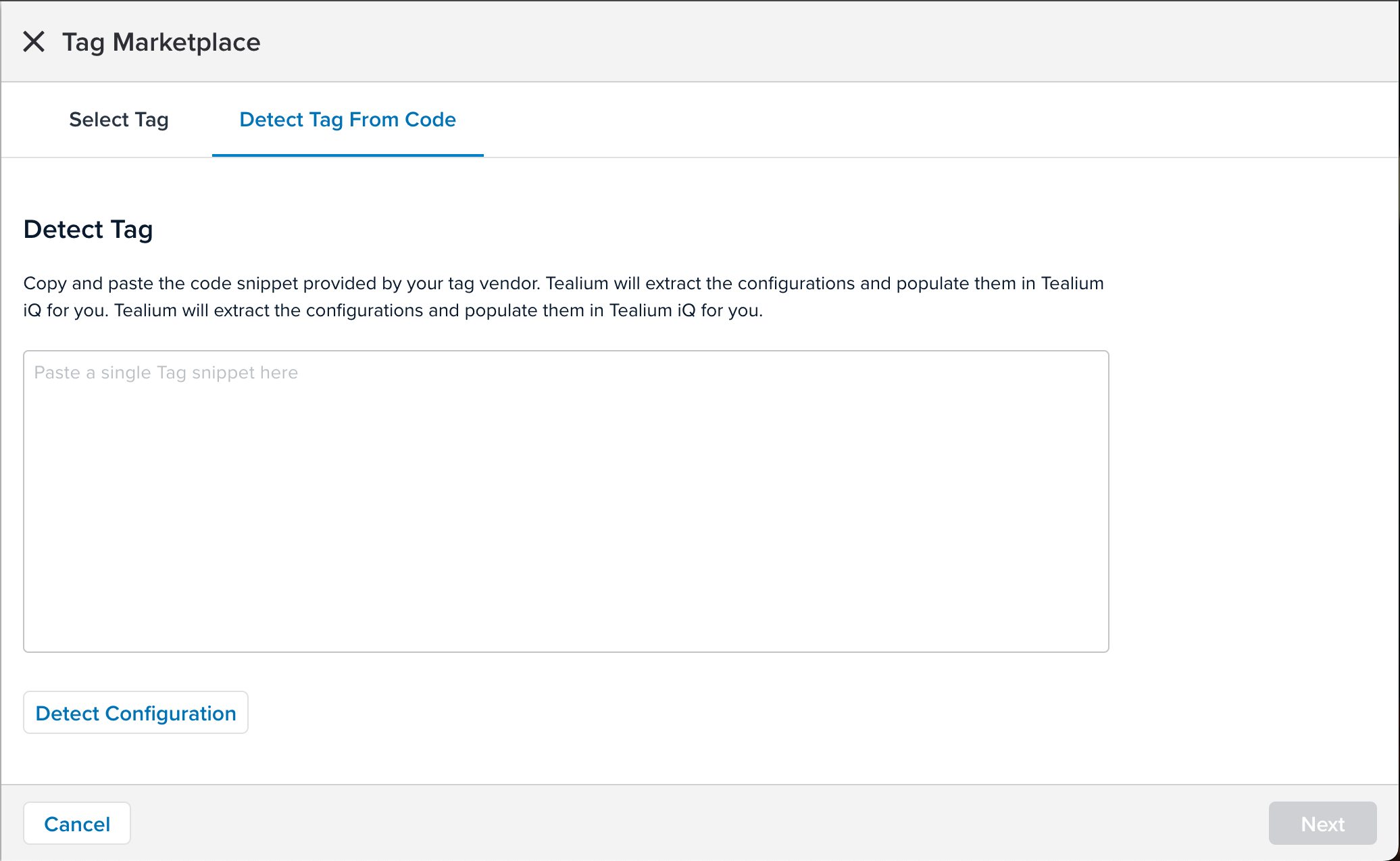
- Paste the code provided to you by your tag vendor.
- Click Detect Configuration.
The platform will parse the tag snippet and extract its parameters. - Upon detecting a match for the code snippet, the tag and its configurations are displayed below your code snippet.
- Select the tag and click Continue to add the tag to your profile.
If the tool fails to detect the vendor code snippet, search for and add a tag using conventional methods.
If the required tag is not available in the tag marketplace, use a Tealium custom container to add the tag.
Hiding tags with the Tag Marketplace Policy prevents the tool from detecting the matching code snippet.
This page was last updated: November 6, 2025