Create a mobile profile
This document explains how to create a mobile profile.
A mobile profile is used with an installation of one of the following mobile application platforms:
How it works
Profiles in your iQ Tag Management account are configured for use on a website by default. Any profile can be activated for use within a native mobile installation. You can activate an existing profile for mobile use or create a new profile. Using separate profiles for your mobile apps lets you manage settings and vendor tracking deployed to each of your mobile apps.
Create a new profile for a mobile app
We recommend that you create a separate profile for each mobile application that you intend to install Tealium on. For example, the most common profile names for mobile apps are: mobile-ios and mobile-android.
Learn more about managing profiles.
Activate a mobile profile
Use the following steps to activate a profile for use on mobile:
- Log in and load the profile that you intend for use for your mobile application.
- In the admin menu, click Configure Publish Settings. The Publish Configuration dialog appears.
- Click the Mobile Library Publishing tab.
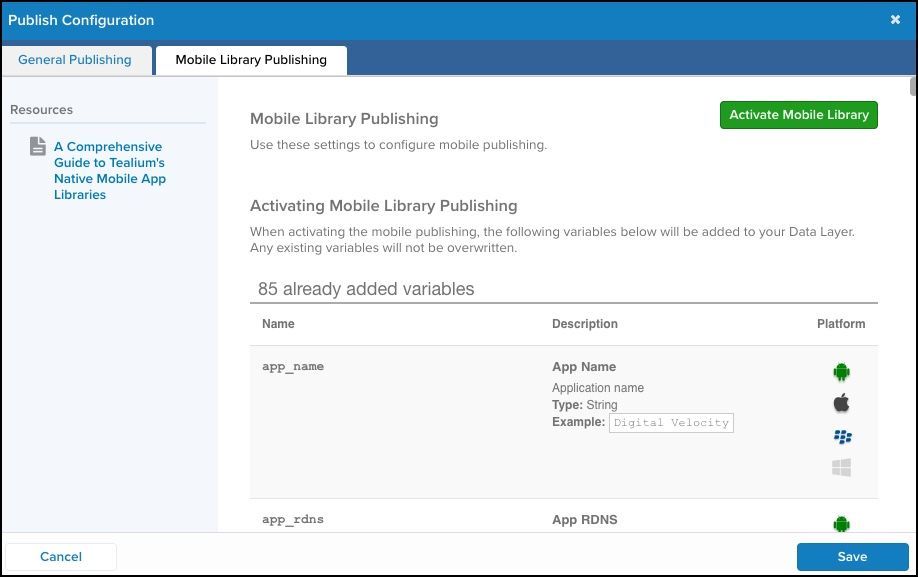
- Click Activate Mobile Library and then click Activate to confirm.
- Click Save.
- Save and publish your settings.
This profile can now be referenced in your Tealium for Mobile application by referencing the account name, profile name, and publish environment.
Standard mobile variables are added to the profile and available to the data layer settings for use with tags and extensions.
Configure mobile settings
Use your mobile profile to adjust the configuration settings that determine the behavior of your mobile installation.
Use the following steps to adjust your mobile configuration settings:
- Log on to Tealium iQ using the profile that you intend for use for your mobile applications.
- In the admin menu, click Configure Publish Settings. The Publish Configuration dialog appears.
- Click the Mobile Library Publishing tab.
Mobile publish settings are enabled by default. You can optionally scroll through the mobile publishing settings, as described in the following table, and adjust as needed.
| Configuration | Description |
|---|---|
| Tag Management |
|
| Tealium Collect |
|
| Tealium S2S Legacy |
|
Batching
| Configuration | Description |
|---|---|
| Send Batch Data after every (#) event |
|
| WiFi Only Sending |
|
| Battery Saver |
|
Data Retention
| Configuration | Description |
|---|---|
| Dispatch Expiration in (#) days |
|
| Minutes Between Synchronization |
|
| Queue Capacity |
|
Debugging
| Configuration | Description |
|---|---|
| Set Debugging Log Level |
|
When you are ready, click Save, and save and publish your settings.
The next time your mobile application is loaded, the new configuration is detected and applied.
This page was last updated: November 6, 2025