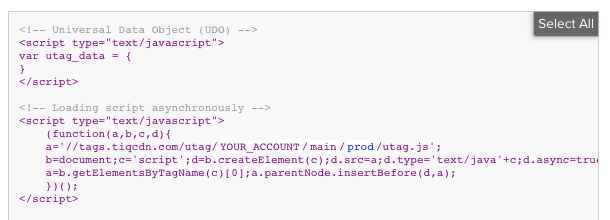Code Center
The Code Center is where you get the code to add the Universal Tag (utag.js) to your website.
The Code Center screen has been replaced by the Manage Environments screen on accounts with platform permissions. Accounts that use legacy permissions still use the Code Center screen.
For more information about installing Tealium on your website, see the Quick Start Guide for Web.
Access Code Center
- In the admin menu, click Code Center. The Code Center dialog appears.
- In the side panel, select the environment you want.
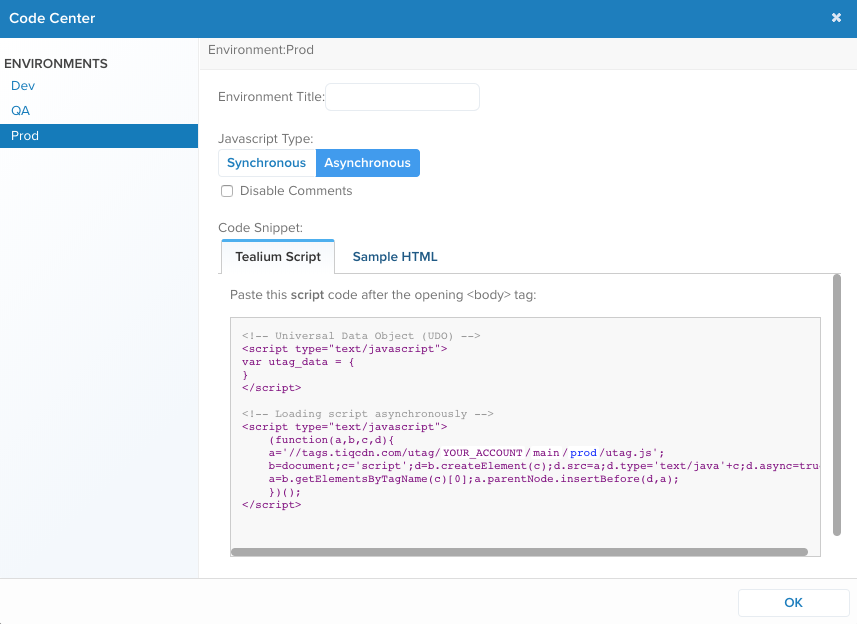
- Click OK to close the Code Center.
Code Center settings
The following settings can be adjusted to customize the code snippet displayed.
-
Environment Title: The environment is one of three default environments (Dev, QA, Prod) or any custom environments that Tealium publishes to. Select one of these environments. Notice how the environment in the
utag.jspath changes as you select different environments. Enter a custom name for one of the default environments. This new name will appear throughout the UI. -
JavaScript Type: This determines whether the tags are loaded synchronously or asynchronously. By default, Asynchronous is selected and we recommend it as a best practice as it provides faster page loading and a better visitor experience.
-
Disable Comments: Checking this box will remove the comments from the code snippet (Recommended).
Use the code snippet
Tealium script
The Tealium Script tab displays the code based on your selections. The code includes the Universal Data Object (a sample of utag_data) and the Universal Tag code (utag.js). The Universal Data Object displayed here is generated from the variables defined in your data layer.
The Universal Data Object seen in Code Center is only a placeholder. You must dynamically populate it with real values to send data to your tags.
Use the following steps to copy your code snippet:
-
Select the code displayed in the text box by either method:
-
Copy the code.
-
Paste the code into your site authoring tool or back-end system.
Sample HTML
The Sample HTML tab provides an example of what the code would look like when added to a web page. The sample code appears after the opening <body> tag, in accordance with our best practices.
Custom publish environments
Custom publish environments is a feature that must be enabled to use.
To learn more, see Custom Publish Environments.
China CDN
Tealium offers a separate CDN domain to serve files within the China network.
To learn more, see load the Universal Tag on the China network.
This page was last updated: September 5, 2025