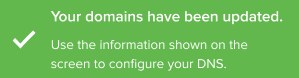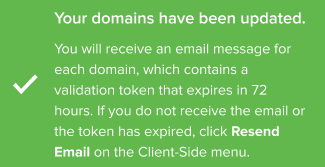Manage First-Party-Domains
This article provides information about adding domains to a certificate, removing domains, and viewing contact information for domains.
Add a domain to a certificate
To add domains to a certificate, use the following steps:
- In the admin menu, click First-Party Domains, then select a domain.
- Click Manage Domains, then click Edit Domains.
- Click + Add Domain.
An empty row is added to the list of domains. When the maximum number of domains for the account is reached, + Add Domain is disabled.
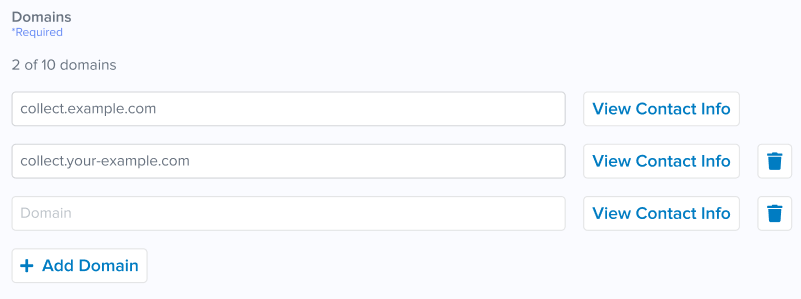
- Enter the URL for the new domain and click Save.
When the certificate has been updated, the response varies depending on the validation method and the domain type (client-side or server-side).
Remove a domain
Use the following steps to remove a domain:
- In the admin menu, click First-Party Domains, then select a domain.
- Click Manage Domains, then click Edit Domains.
- Click the remove icon for the domain.
View contact information for a domain
To view the contact information for a domain, navigate to First-Party Domains, click on a domain, then click View Contact Info.
This page was last updated: July 25, 2023