Tealium SEO (JSON-LD) Tag Setup Guide
This article describes how to set up the Tealium SEO (JSON-LD) tag in your Tealium iQ Tag Management account.
Tag Configuration
First, go to the tag marketplace and add the Tealium SEO Tag to your profile. For more information, see Manage Tags.
After adding the tag, configure the below settings:
-
Homepage URL: Enter the complete homepage URL (including the protocol).
-
Site Name: Enter the name of your site/company.
-
Search URL: Enter the search URL and replace the query string value with
search_term_string.
For example, if your search URL ishttp://query.example.com/search?q=smartphones. Replace the value ofsmartphoneswithsearch_term_stringso the final URL becomes:http://query.example.com/search?q=search_term_string -
Use Path for Breadcrumb: Choose whether or not you want to auto-generate the path breadcrumb.
- Yes (default): uses the pathname to build the breadcrumb.
- No: uses the Data Mappings to build the breadcrumb.
-
Build Product Data: Choose whether or not to automatically add the product details.
- Yes (default): Use the E-Commerce extension to automatically build product data for product pages (recommended for E-Commerce sites).
- No: Does not add product data.
Load Rules
Load rules determine when and where to load an instance of this tag on your site.
Recommended load rule: All Pages.
Data Mappings
Mapping is the process of sending data from a data layer variable to the corresponding destination variable of the vendor tag. For instructions on how to map a variable to a tag destination, see Data Mappings.
The destination variables for the Tealium SEO Tag are built into its data mapping tab. Available categories are:
Standard
| Destination Name | Description |
|---|---|
| Site Name | Your company or site name |
| Homepage URL | The complete homepage URL |
| List of Breadcrumb Names | Array of breadcrumb names |
| List of Breadcrumb URLs | Array of breadcrumb URLs |
| Custom JSON-LD Data | Sets a specific value in the JSON-LD object. Add custom data by replacing custom with your data name. Supports dot notation nesting. For example, json_ld.contactPoint.@type |
How to Create Custom JSON-LD Data Mappings
Custom JSON-LD data is created using data mappings and dot-notation naming. You will need to know what the final JSON-LD should look like in your page to determine the mappings. Let’s use the example of creating a contactPoint object.
In the final JSON-LD, the contactPoint object might look like this:
<script type="application/ld+json">
{
"@context" : "http://schema.org",
"@type" : "Organization",
"url" : "http://www.example.com",
"contactPoint":
{
"@type": "ContactPoint",
"telephone": "+1-888-555-1212",
"contactType": "sales"
}
}
</script>
In the tag, the entire object is represented by the json_ld name in the data mappings. From there, each item within the final object is referenced by using dot-notation. For example, to set all of the values from the example above, you would create the following data mappings:
json_ld.@contextjson_ld.@typejson_ld.url
The tag will create sub-objects within the final JSON-LD based on the dot-notation structure you specify in the mappings. To create the contactPoint object in the example above, create data mappings with contactPoint at the second level and each property at the third level:
json_ld.contactPoint.@typejson_ld.contactPoint.telephonejson_ld.contactPoint.contactType
In this case, let’s assume you have a data layer variable named contact_phone that contains the phone number to set within the contactPoint telephone property.
-
Create a data mapping for
contact_phoneand select the Custom JSON-LD Data destination. -
Click the
json_ld.customname to edit it, then change the value tojson_ld.contactPoint.telephone.
E-Commerce
Since the Tealium SEO Tag is e-commerce enabled, it will automatically use the default E-Commerce Extension mappings. Manually mapping in this category is generally not needed unless:
- you want to override any Extension mappings
- an e-commerce variable you want is not offered in the extension
Use the following mappings if Build Product Data is set to Yes.
| Destination Name | Description |
|---|---|
| List of Product Names | Array of product names. |
| List of Product Brands | Array of product brands. |
| List of Product SKUs | Array of product SKUs. |
| List of Prices | Array of prices. |
| List of Product Image URLs | Array of image URLs. |
| List of Product Part Numbers | Array of product part numbers. |
| List of Product Rating Values | Array of product ratings. |
| List of Product Review Counts | Array of product review counts. |
| List of Product Descriptions | Array of product descriptions. |
| Product Price Currency | Array of product currency. |
Creating Custom JSON-LD with Data Mappings
Custom JSON-LD data is created using data mappings and dot-notation naming. You will need to know what the final JSON-LD should look like in your page to determine the mappings. Let’s use the example of creating a contactPoint object.
In the final JSON-LD, the contactPoint object might look like this:
<script type="application/ld+json">
{
"@context" : "http://schema.org",
"@type" : "Organization",
"url" : "http://www.example.com",
"contactPoint":
{
"@type": "ContactPoint",
"telephone": "+1-888-555-1212",
"contactType": "sales"
}
}
</script>
In the tag, the entire object is represented by the json_ld name in the data mappings. From there, each item within the final object is referenced by using dot-notation. For example, to set all of the values from the example above, you would create the following data mappings:
json_ld.@contextjson_ld.@typejson_ld.url
The tag will create sub-objects within the final JSON-LD based on the dot-notation structure you specify in the mappings. To create the contactPoint object in the example above, create data mappings with contactPoint at the second level and each property at the third level:
json_ld.contactPoint.@typejson_ld.contactPoint.telephonejson_ld.contactPoint.contactType
In this case, let’s assume you have a data layer variable named contact_phone that contains the phone number to set within the contactPoint telephone property.
-
Create a data mapping for
contact_phoneand select the Custom JSON-LD Data destination.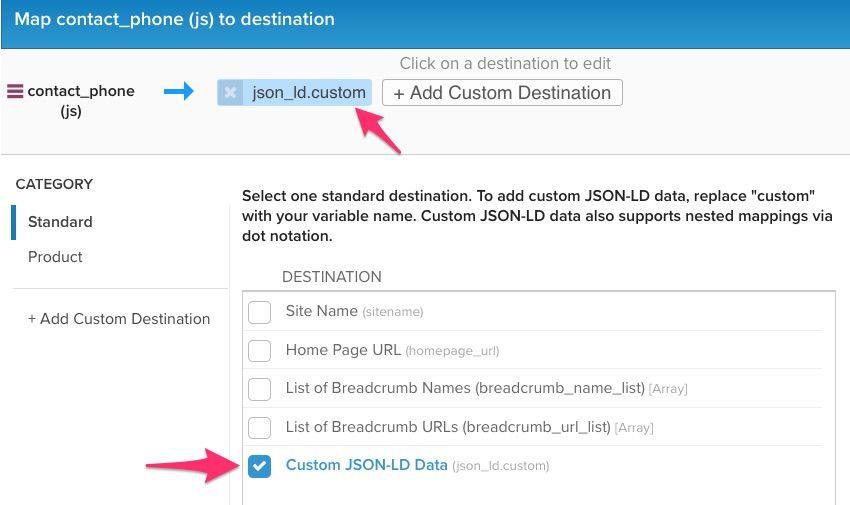
-
Click the
json_ld.customname to edit it, then change the value tojson_ld.contactPoint.telephone.
Creating Custom JSON-LD with JavaScript
You can inject custom JSON objects using the JavaScript Code Extension scoped to this tag. The tag exposes a JavaScript utility function for adding custom objects called u.injectJSONLD(). It takes one parameter, an array of objects.
Example of adding a ContactPoint Schema:
u.injectJSONLD([{
"@context": "http://schema.org",
"@type": "Organization",
"url": "https://www.example.com",
"contactPoint": [{
"@type": "ContactPoint",
"telephone": "+1-877-555-1212",
"contactType": "Lead",
"contactOption": "TollFree",
"areaServed": "US"
}]
}]);
Vendor Documentation
This page was last updated: November 5, 2018