Adobe Analytics (SiteCatalyst) Tag Setup Guide (Legacy)
This article describes how to set up the Adobe Analytics (Legacy) tag in your iQ Tag Management account.
This is the legacy Adobe tag for the newer (Recommended) version, the Adobe AppMeasurement for JavaScript tag, available from the tag marketplace.
How it works
Adobe Analytics (SiteCatalyst) is Adobe’s Software as a Service (SaaS) application offering Web Analytics.
Before you begin
Consider the following items before you begin:
- If you want to use the Adobe Experience Cloud ID Service, add the Adobe Experience Cloud ID Service tag before adding this tag.
- Delete your existing template when changing the S-Code version to pull in the correct template.
- Map to
s_accountto set the report suite based on a variable value. This overrides the default setting and the dynamic account list setting. - When mapping to
s_account, change the Use Dynamic Account configuration setting to Yes. - Choose an S-Code version with the AAM option to include Adobe Audience Manager. This requires a partner value.
- For third-party tracking, the default server location is 122(
122.2o7.net).- For
112.2o7.netdata collection servers, set Server and Server Secure directly. - Example:
mysite.112.2o7.net
- For
Prerequisites
- Local Copy of
s_code.js- To set up this tag you will need the
s_code.jsJavaScript file generated from your Adobe account. - Sections of that code are copied into your TiQ configuration.
- To set up this tag you will need the
The name of your JavaScript library file may be different.
-
Solution Design Reference
- (Optional) This document defines all of the props, eVars, and events that are tracked in your Adobe Analytics solution.
- This information is needed to accurately configure the Adobe tag in TiQ.
Supported Versions
- Versions H.20 - H.27 (H.25 - H.27 with Adobe Audience Manager)
Tag Configuration
First, go to Tealium’s tag marketplace and add the Adobe Analytics (Legacy) tag (Learn more about how to add a tag).
After adding the tag, configure the following settings:
-
S-Code Version
- The version of the
s_code.jslibrary. - Versions 25 through 27 have support for Adobe Audience Manager.
- The version of the
-
Report Suite
- The default report suite to use.
- This may change based on value set in Dynamic Acct List.
- Reference
s_code.js:s.account
-
Server
- Data collection server.
- Reference
s_code.js:s.trackingServer
-
Server Secure
- The “https” data collection server.
- Reference
s_code.js:s.trackingServerSecure
-
Namespace
- Only applies to third-party cookies when Server and Server Secure end in
2o7.net. - Reference
s_code.js:s.namespace
- Only applies to third-party cookies when Server and Server Secure end in
-
Enterprise Cloud ID
- If using the Visitor API in version H.27 and higher, enter your Enterprise Cloud ID here.
- Learn more about the Adobe Enterprise Cloud ID Service.
-
Auto Link Tracking
- The recommended values is the default value, Yes.
- If set to No, you must duplicate all of the automatic link tracking using other methods, such as the Link Tracking Extension.
-
Download Types
- List the types of file extensions whose downloads you want to track as download links.
- Reference
s_code.js:s.linkDownloadFileTypes
-
Internal Link Filters
- Used to ensure that link clicks are not reported as exit clicks to Adobe report.
- Reference
s_code.js:s.linkInternalFilters
-
Currency Code
- The three-letter currency code, such as
USDfor U.S. Dollars. - Reference
s_code.js:s.currencyCode
- The three-letter currency code, such as
-
Use Dynamic Acct
- Set to
Yesto be able to send data to different report suites based on the domain or other dynamic value.
- Set to
-
Dynamic Acct List
- Used to dynamically set the report suite based on domain or other dynamic value.
- Example:
testreportsuite=testing.example.com,qa.example.com;prodreportsuite=www.example.com - Learn more about using a dynamic account list in SiteCatalyst.
-
S-Object Name
- Default name is
s. - Set a different name if running multiple instances of the legacy Adobe Analytics tag or the Adobe AppMeasurement tag on the page.
- Default name is
-
Clear Vars
- Clears the props, eVars, and events after each tracking call.
- Default value is
No.
-
Partner
- Enter your partner ID for use with Adobe Audience Manager, otherwise leave it blank.
- Reference
s_code.js:DIL.create()
Load Rules
Load Rules determine when and where to load an instance of this tag on your site.
Recommended load rule for Adobe Analytics: All Pages
Data Mappings
Mapping is the process of sending data from a data layer variable to the corresponding destination variable of the vendor tag. For instructions on how to map a variable to a tag destination, see Data Mappings.
Data layer variables (eVars, props, etc) can be mapped using the mapping toolbox.
- Click the Data Mappings tab and the click + Select Destination.
A mapping toolbox appears.
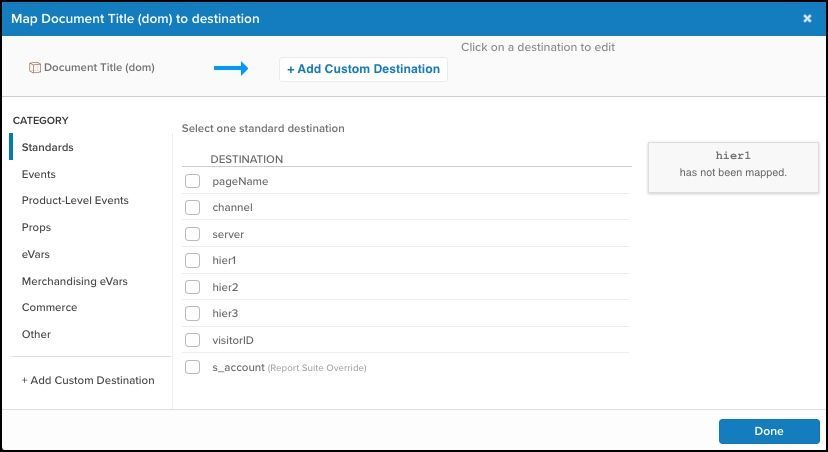
- You can add additional mappings quickly by clicking + Add Custom Destination and typing another prop or eVar in the text box.
Multiple props and eVars for the same variable should be separated by a comma (,). Ensure that you use a capital V in the eVar to match the expected Adobe syntax.
Available Data Layer Variables
Standard
| Variable | Description |
|---|---|
pageName |
Page name |
channel |
Channel |
server |
Server |
hier1 through hier3 |
heirs |
visitorID |
Visitor ID |
s_account |
Report Suite Override |
Events
| Variable | Description |
|---|---|
prodView |
prodView |
scOpen |
scOpen |
scAdd |
scAdd |
scRemove |
scRemove |
scView |
scView |
scCheckout |
scCheckout |
purchase |
purchase |
event1 through event1000 |
events |
Product-Level Events
| Variable | Description |
|---|---|
PRODUCTS_event1 through PRODUCTS_event100 |
Products Events |
Props
prop1 through prop75
eVars
| Variable | Description |
|---|---|
campaign |
(eVar0) |
eVar1 through eVar75 |
evars |
contextData.myvar |
Context data |
Merchandising eVars
| Variable | Description |
|---|---|
PRODUCTS_eVar1 through eVar75 |
Products eVars |
Commerce
| Variable | Description |
|---|---|
purchaseID |
|
transactionID |
|
state |
|
zip |
|
PRODUCTS_id |
|
PRODUCTS_category |
|
PRODUCTS_quantity |
|
PRODUCTS_price |
|
Other
| Variable | Description |
|---|---|
Link Tracking - doneAction param |
(H25 only) |
List 1 through List 3 |
Lists |
E-Commerce Mapping
To properly format the Adobe products string and send revenue data to your report suite, you must add and configure the E-Commerce Extension. The variables set in the extension are formatted to the expected syntax by the tag integration automatically.
For example, the variables for product category, product ID, product quantity, and product price are converted into the product string as shown in the following example where multiple products are handled:
s.products= product_category;product_id;product_quantity;product_price;;
Mapping Events
Use the Events section of in the mapping toolbox to define when an event should be triggered depending on the value of a certain variable.
When a variable is selected and you click Events in the left sidebar, two fields appear: Value and Trigger.
- The Value box is where you define the value of the variable.
- The Trigger box is where you select the Adobe event to track.
In this example. we configure the Adobe events prodView and scView to trigger when the variable page_type equals product and cart, respectively:
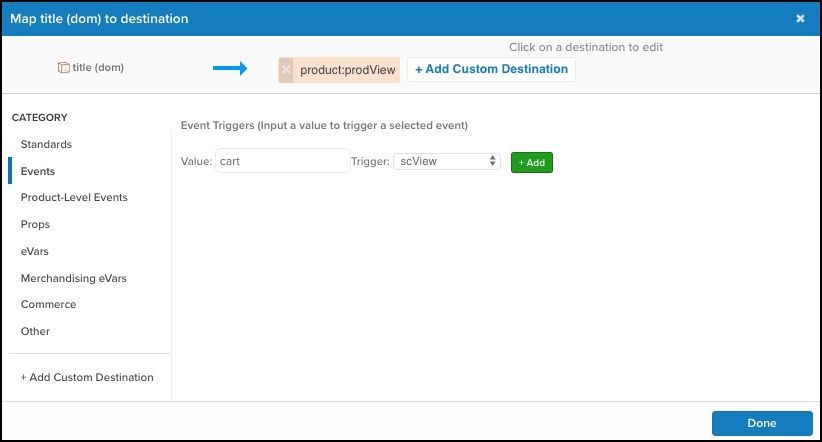
Merchandising eVars
In Adobe implementations, attaching an eVar value to the s.products string lets you associate an eVar with the products. For example, if you have an array variable named product_discount that you want associated with each product in the product string, a merchandising eVar mapping will create the s.products string accordingly.
Example:
utag_data.product_id = ["prodA", "prodB"];
utag_data.product_price = ["25.12", "10.99"];
utag_data.product_discount = ["**12.34**", "**1.23**"];
Next, if you map product_discount to merchandising eVar4, the result is the following s.products string:
s.products=";prodA;1;25.12;;**evar4=12.34**,;prodB;1;10.99;;**evar4=1.23**"
If you map a non-array variable (single value) to a merchandising eVar, that single value is applied to each product.
Example:
utag_data.product_id = ["prodA", "prodB"];
utag_data.product_price = ["25.12", "10.99"];
utag_data.product_discount = "**1.99**";
With the same mapping as above, the resulting s.products string is:
s.products=";prodA;1;25.12;;**evar4=1.99**,;prodB;1;10.99;;**evar4=1.99**"
Product-Level Events
Product-level events work similarly to merchandising eVars. You can use either a single value to apply the same variable to all products in the product string, or an array of values to apply a different value to each product in the product string.
Example:
utag_data.product_id = ["prodA", "prodB"];
utag_data.product_price = ["25.12", "10.99"];
utag_data.order_discount = "**12.00**";
Next, if you map order_discount to product event15, the following s.products string.
s.products=";prodA;1;25.12;**event15=12.00**;,;prodB;1;10.99;**event15=12.00**;"
Notice that both products have the same order discount applied to them.
Mapping arrays for merchandising eVars and product-level events is available in version H.26 and newer.
Required Extensions for doPlugins
The following two sections of code in the s_code.js file need to be copied into extension in your TiQ configuration:
- Do Plugins Section
- Plugins and Modules
Do Plugins
The Do Plugins section is always above the Plugins and Modules section in the s_code.js. This section usually starts with the following lines:
/* Plugin Config */
s.usePlugins=true;
Copy everything from these lines down to the line with:
s.doPlugins=s_doPlugins;
Paste this code block into a JavaScript Code extension scoped to the Adobe Analytics tag and name the extension Do Plugins Section:
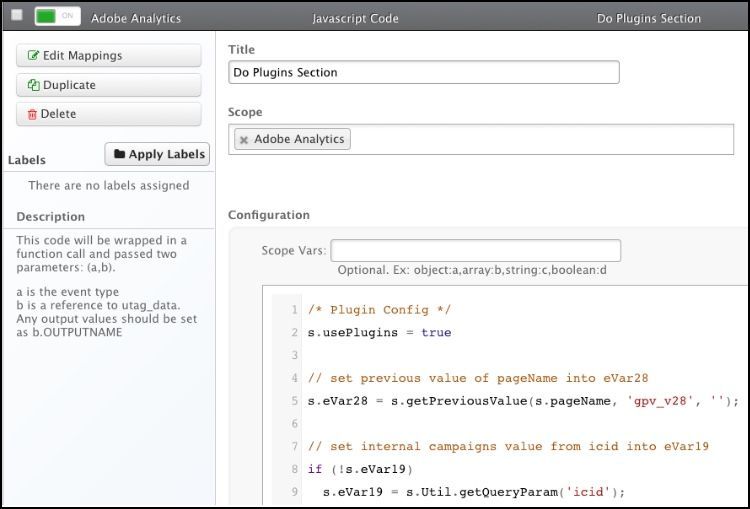
Plugins and Modules
The Plugins and Modules section of the s_code begins with:
/***********************PLUGINS SECTION ********************/
and ends just before this line:
/************* DO NOT ALTER ANYTHING BELOW THIS LINE ! **************/
Copy this entire code section and paste it into a second JavaScript Code extension scoped to the Adobe Analytics tag. Name this extension Plugins and Modules:
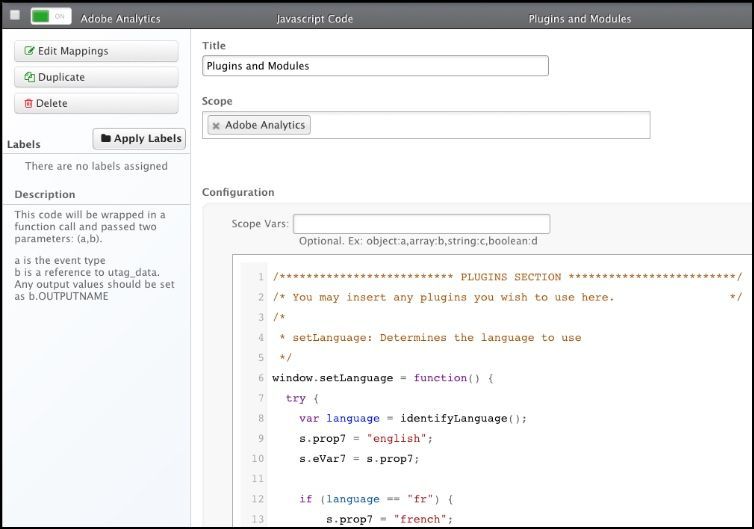
Next, drag the Plugins and Modules JavaScript extension just above the Do Plugins section JavaScript extension.
The section of code beginning with
/************* DO NOT ALTER ANYTHING BELOW THIS LINE ! **************/
is the core Adobe s_code library and is loaded through the tag template within TiQ.
Upgrading to a Newer Version
Use the followings steps to upgrade to a newer base code for the Adobe tag:
- Open the tag and click Edit.
- In the S-Code Version field, select the version you want from the drop-down list, for example H.27.
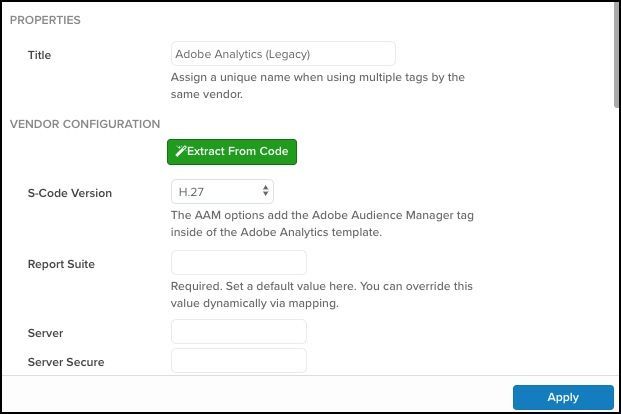
A warning modal appears that indicates that the tag template needs to be updated. - Click OK.
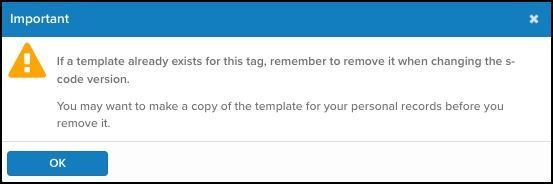
- Scroll down to Advanced Settings and click to expand.
- Select Edit Templates.
- In the text field, copy and paste the entire template to a text file as a backup.
- Remove the current template by selecting it and clicking the Trash icon.
- Save and publish your changes.
The latest tag version is now loaded.
Advanced Configuration
Setting s.events
Within the Adobe tag template, Tealium offers a function called u.addEvent() to assist in setting the s.event string. This method appends new values to the end of s.events, which allows you keep all previously set events and simply add another event when needed. To use this method, you need a variable called sc_events in your configuration.
Use the following steps to customize s.events using u.addEvent:
- Add a Set Data Values extension.
- Set the Scope to the Adobe Analytics tag.
- From the **Set menu, select sc_events.
- From the To menu select JS Code.
- In the text field, type:
u.addEvent("CUSTOM_EVENT")
WhereCUSTOM_EVENTis the event you want to append to thes.eventsstring, such as event10. - To add multiple events in one step, pass an array to
u.addEvent, as follows:
u.addEvent(["event1","event2","scView"]);
SiteCatalyst Dynamic Variables
Adobe supports a notation called dynamic variables that reuses values that appear in more than one property to help minimize the size of tracking pixels.
The Adobe tag in TiQ applies this notation automatically when sending the pixel request to Adobe. This means is you might see a value such as v3:D=c2 in one of your variables. In this case, v3 is eVar3 and D=c2 is the value from s.prop2. Instead of repeating the value of s.prop2, this shortened notation is used as a reference to prop2, which Adobe interprets properly on their servers. The resulting tracking pixels are smaller and faster, which allows for packing the maximum amount of data into one pixel request.
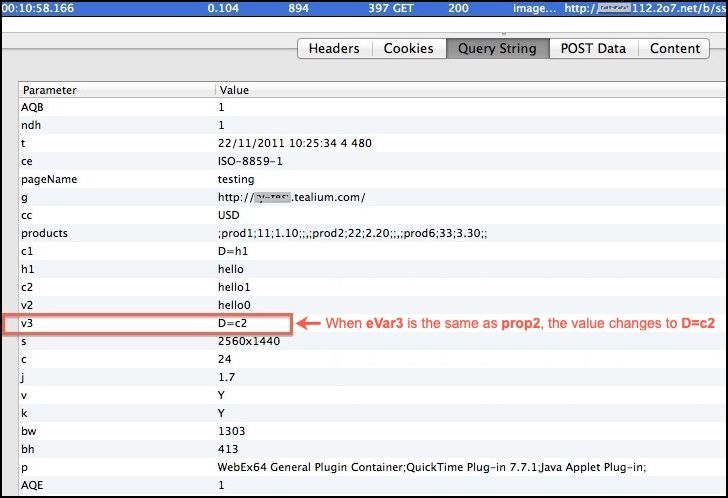
Learn more about SiteCatalyst Dynamic Variables.
This page was last updated: September 25, 2019