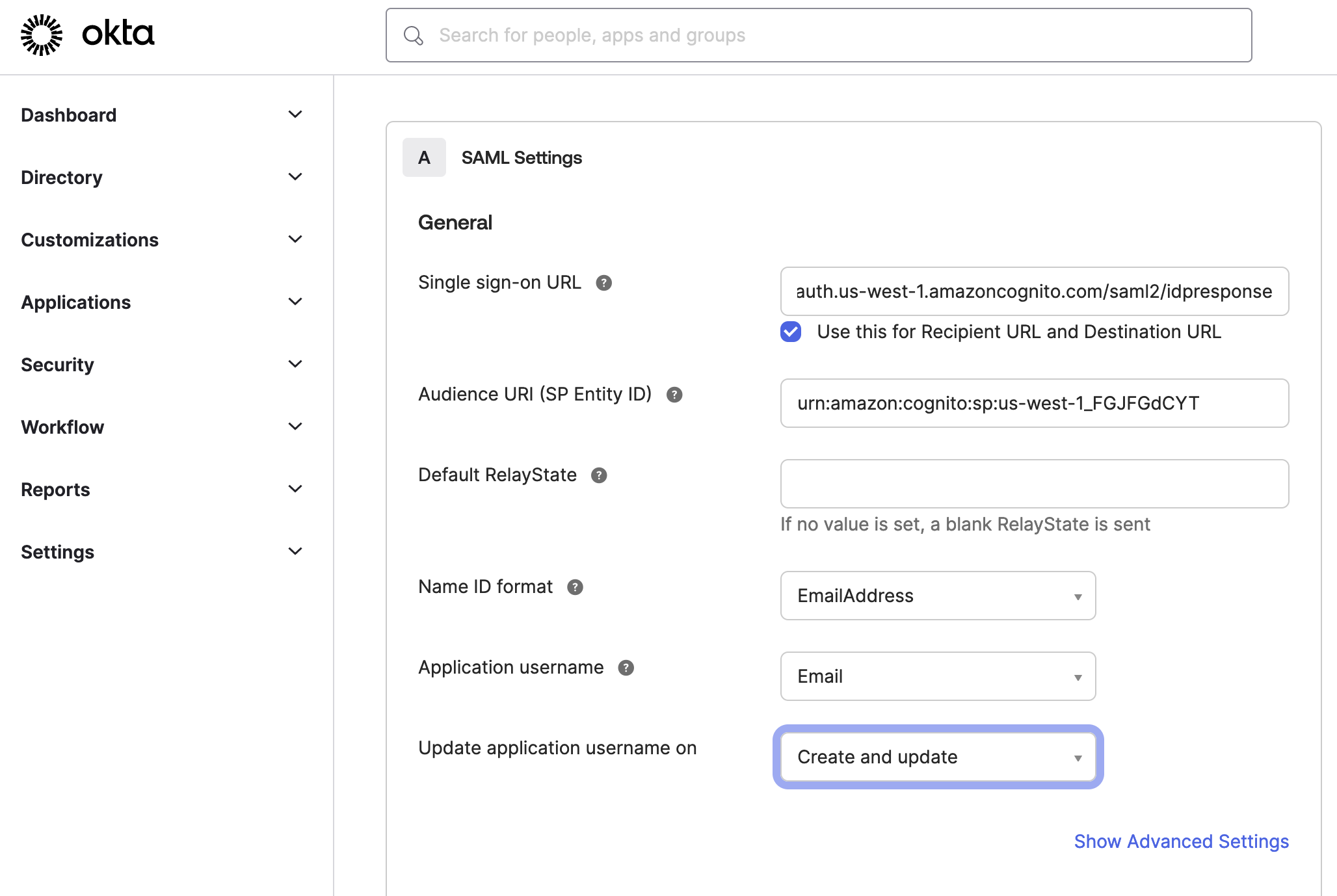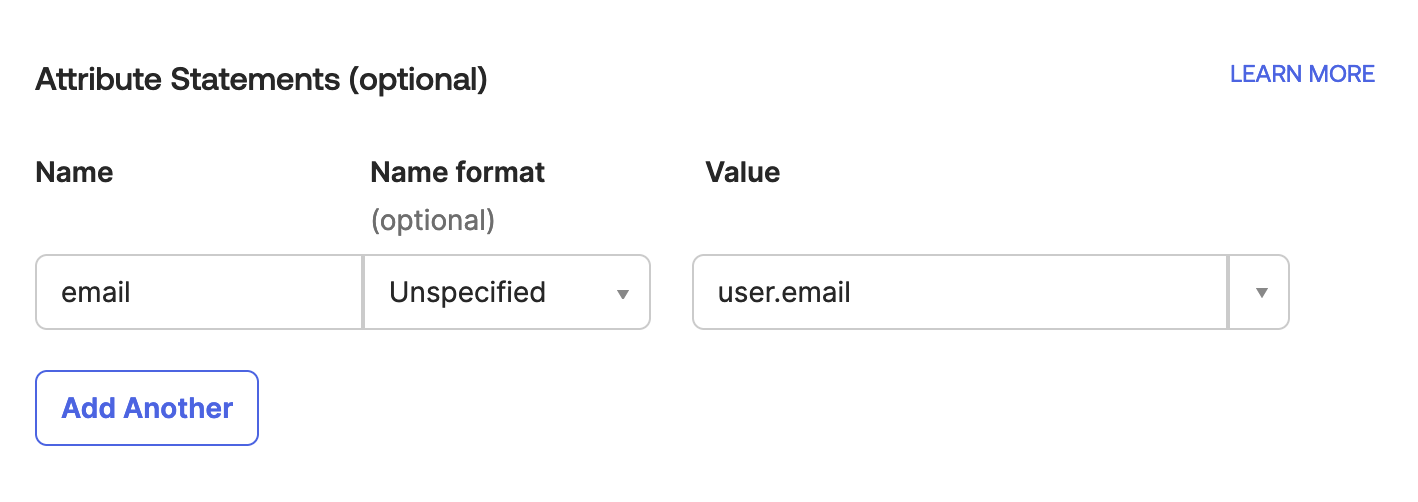SSO configuration with Okta IdP
This article describes how to configure Okta to access and download a metadata file for creating a new Tealium SSO connection.
After you download the Tealium metadata file in Set up your SSO: Step 1, complete the following steps to configure Okta for use with Tealium SSO:
- Locate the Tealium
metadata.xmlyou downloaded and open the file locally. You will need to refer to this file in the Okta configuration. - Log in to your Okta account and navigate to Applications > Applications and click Create App Integration.
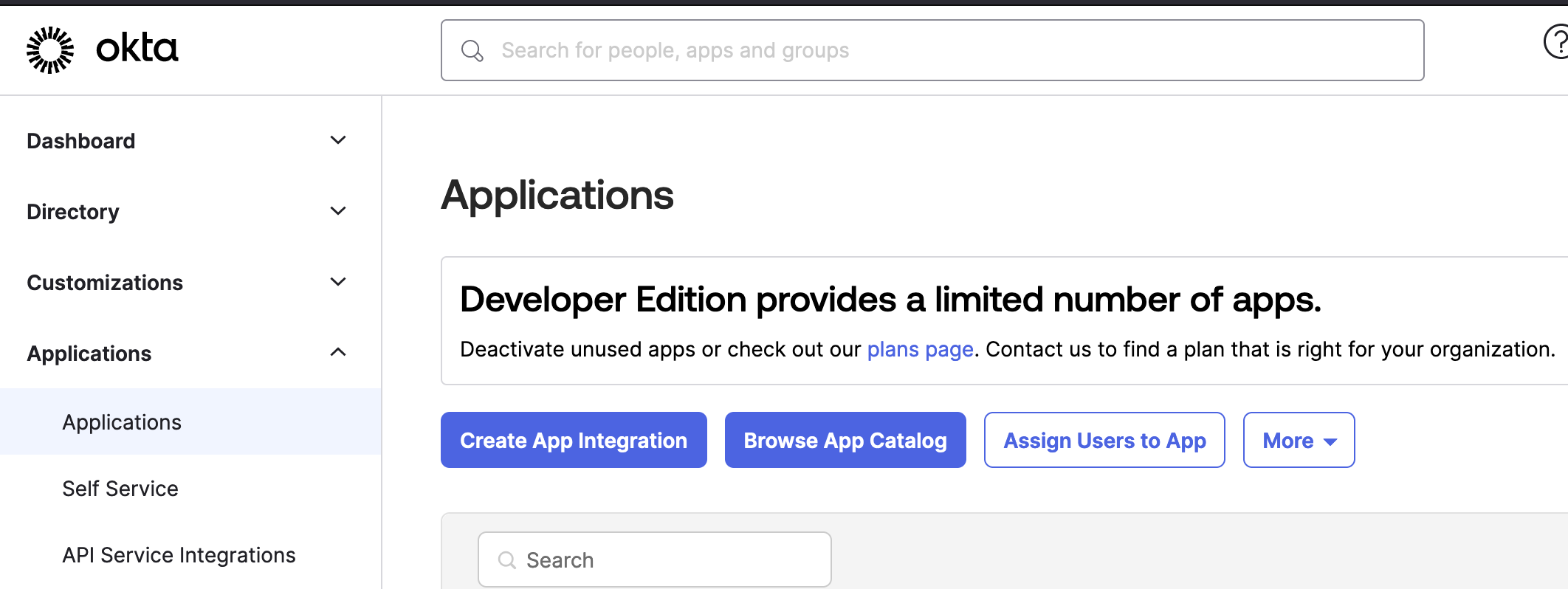
- Select the SAML 2.0 sign-in method.
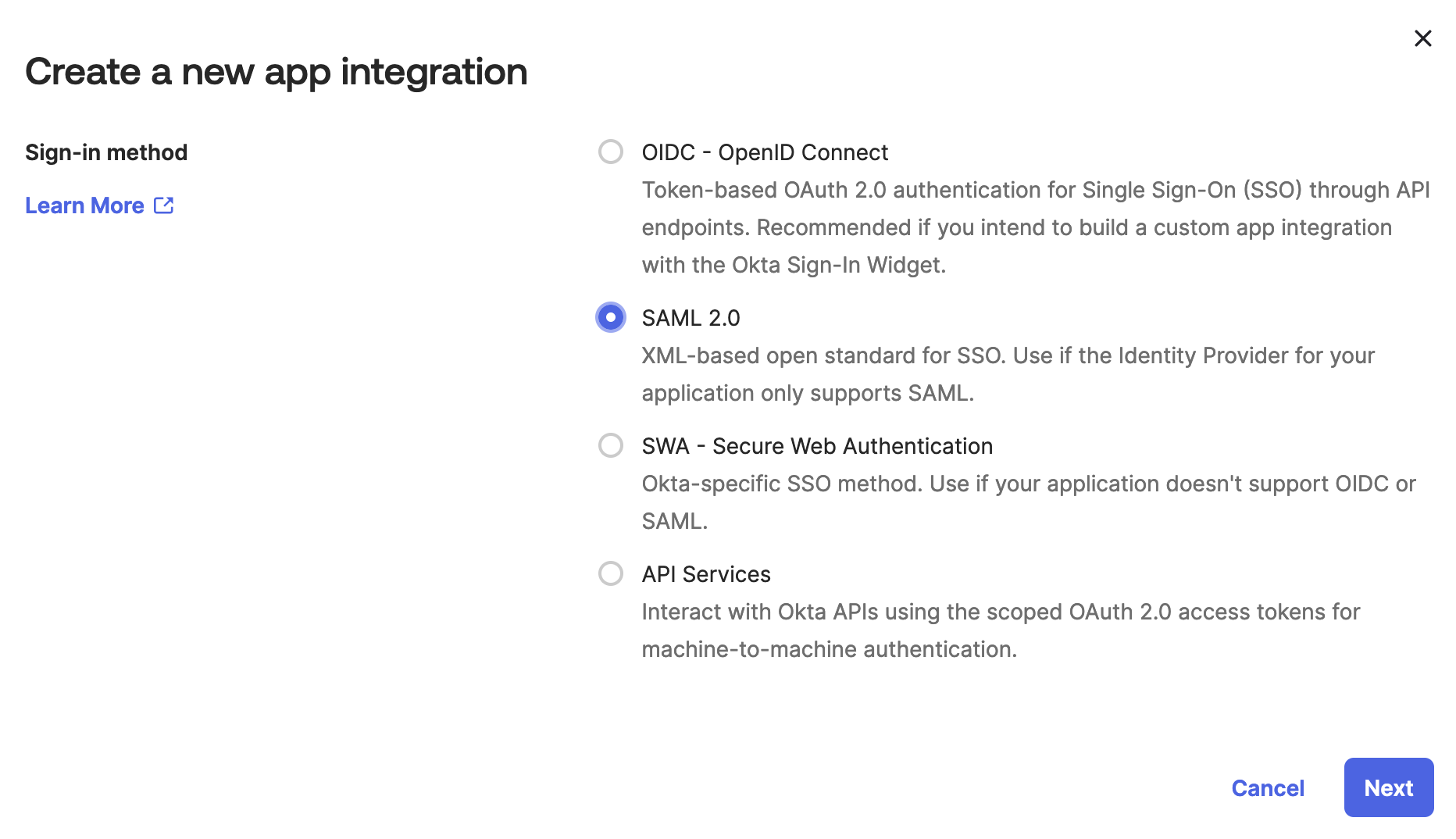
- In the Create SAML Integration screen, enter the integration name in the App name field. Click Next.
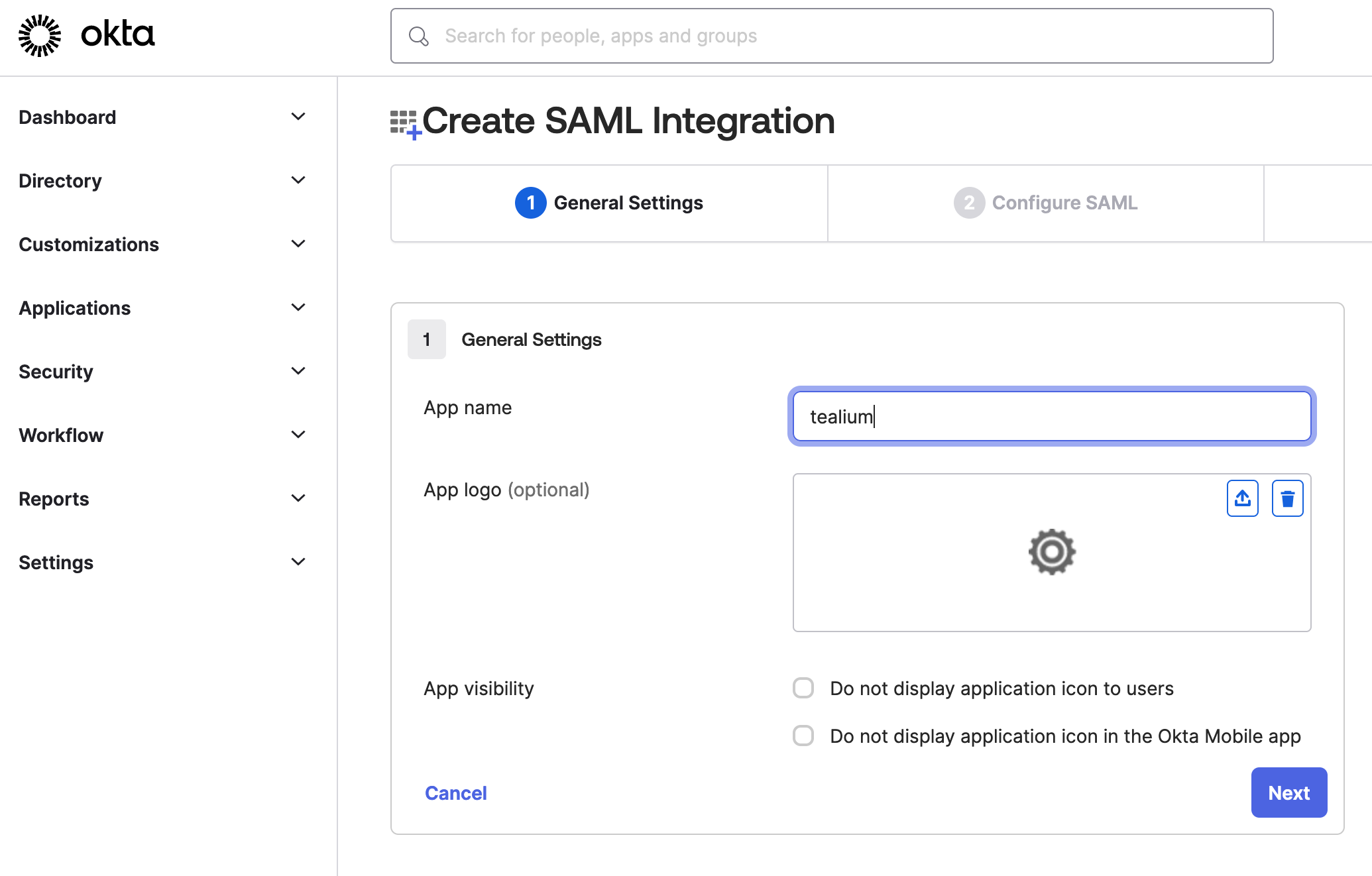
- In the Configure SAML screen, enter the following values as listed in the Tealium metadata file you downloaded:
- Single sign-on URL: In
AssertionConsumerService, use theLocationvalue:https://prod-federation.auth.us-west-1.amazoncognito.com/saml2/idpresponse. - Audience URI (SP Entity ID): In
EntityDescription, use theentityIDvalue:urn:amazon:cognito:sp:us-west-1_FGJFGdCYT.
- Single sign-on URL: In
- Configure the following additional settings:
- In the Attributes Statements (Optional) section, add an attribute statement with the following settings:
- (Optional) Select the business purpose for your Okta configuration. Providing Okta with background information about your app configuration allows the IdP to provide relevant support for your SAML integration.
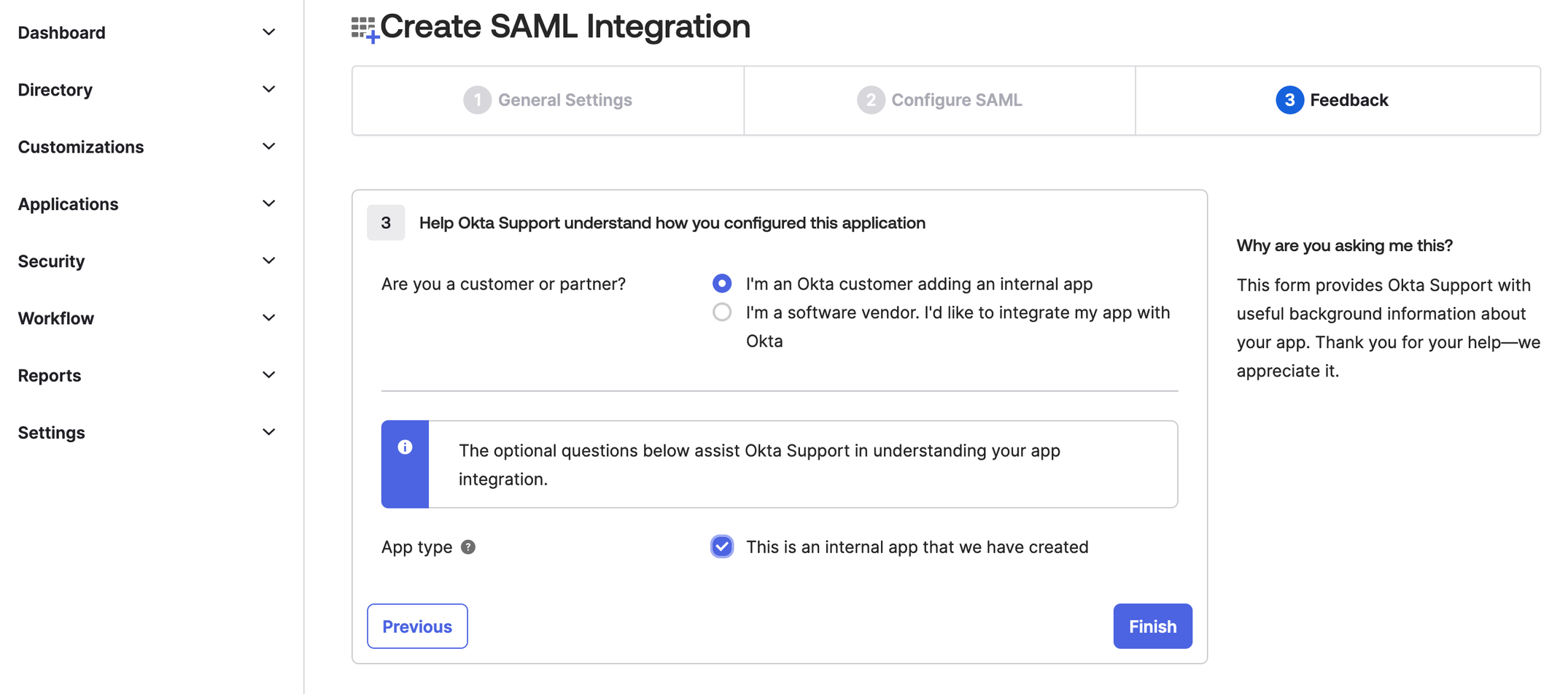
- Click Finish.
- In the Sign On tab, copy the Metadata URL.
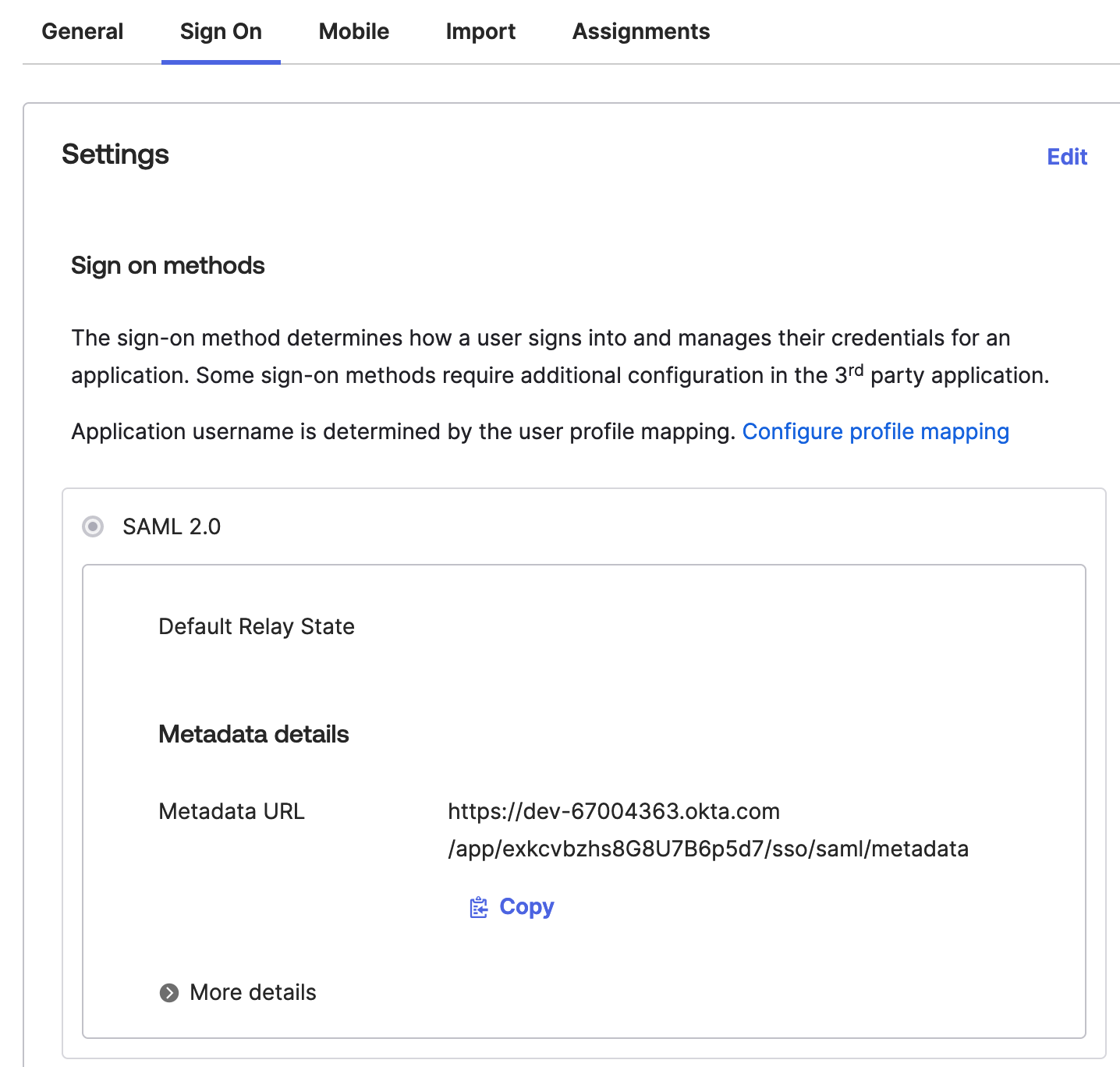
- Save this file to your computer. You will use this file to complete the Tealium SSO configuration.
This page was last updated: June 10, 2025